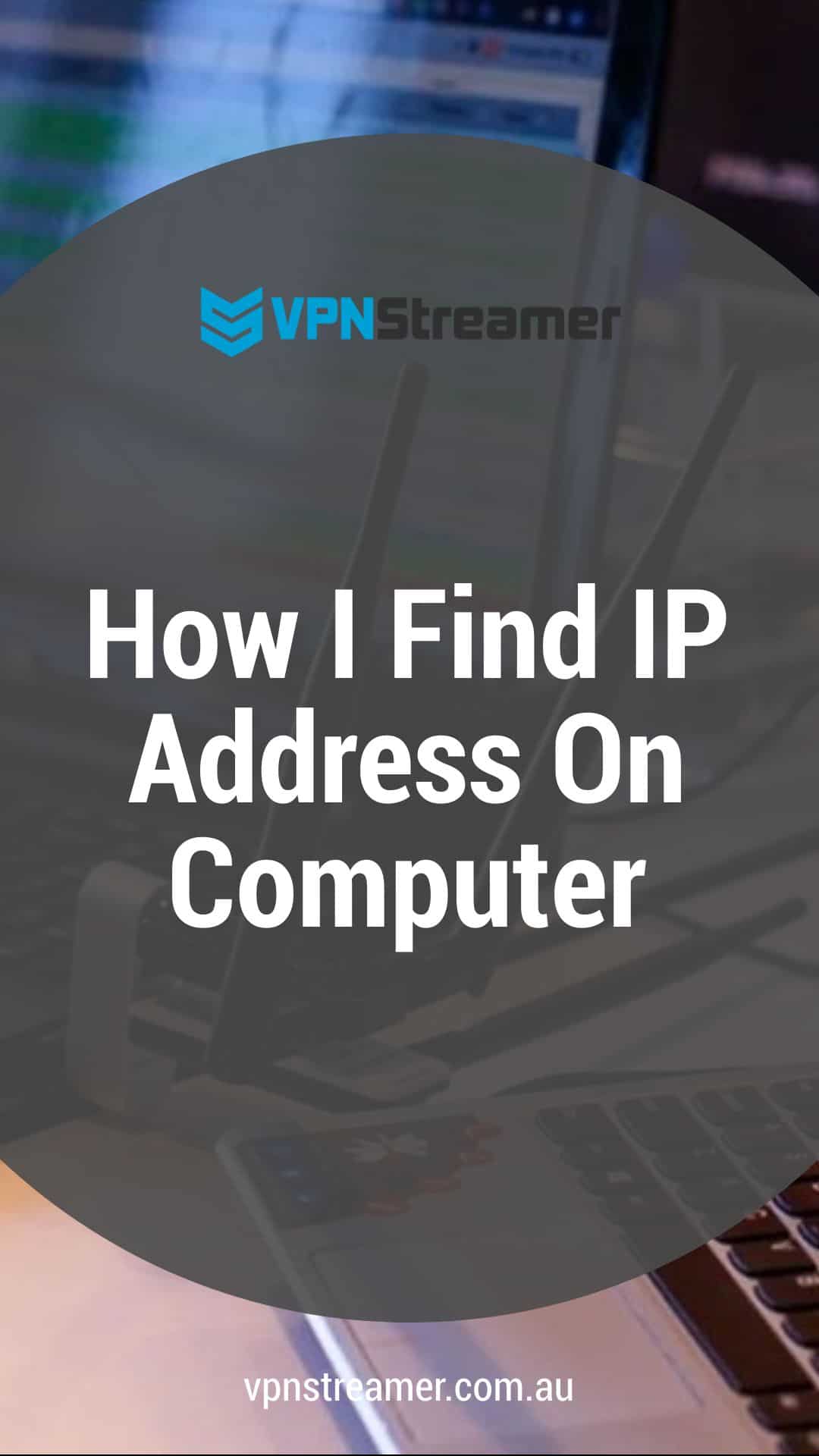Any device that connects to the internet will be using an IP address. Currently, the IPv4 address sets of numbers are identifying markers. It is these, which allow the remote servers and websites to know where to return search results. Once we begin using Ipv6, then everything changes.
However, as useful as they are for making your browsing experience work, they can be a potential threat to you, maintaining your privacy. The issue being, as you browse the internet, endless websites are recording your public IP address when you visit.
Aside from this, companies such as Google and even your ISP build up profiles of what you do while online. This information is retained, and for Google, they use for sending ads, and ISP’s retain everything from your network connection at the request of the government.
Before doing anything to hide your IP address, you need to know where to find your IP address on your device.

Does Laptop Have IP Address?
What confuses many computer users is their device doesn’t have a fixed IP address. For instance, if you have a laptop that never connects to the internet, then it won’t have an IP address.
Once you try to connect to your Wi-Fi access point or router, then it will receive a public IP address.
Such addresses are controlled by IANA (Internet Assigned Numbers Authority). You will find subdivisions that are responsible for the IP address in certain regions.
Can Two Computers Have Same IP Address?
To make things more confusing, you will find you have internal IP addresses and external IP addresses.
An internal IP address is what distinguishes your device on your home network. If you have ten devices, they will all be assigned an IP by your router. Usually, they are something such as 192.168.1.1 – 192.168.1.20.
The numbers can change depending on the number of users on your network. Here, two devices can’t have the same IP address, and if they do, you will have a conflict.
External IP addresses are what your ISP assigns and what your router uses for identification. Again, one router can’t have the same IP address as another router can have.
Two computers on the same internal network can’t have the same local IP address. Yet, different computers on different networks can have the same internal IP addresses (local IP address). In addition, there are many hundreds of thousands doing so.
Does IP Address Change with Wi-Fi?
When you begin to think about Wi-Fi, you have two kinds, there is that at home with your Wi-Fi router, and then there are public Wi-Fi hot spots you may use.
Coffee shops Wi-Fi can be one place on how to hide IP address free. The reason being, once you connect to that wireless network, you will be issued an IP from the coffee shop router. Your device will take on a given local IP address, yet you will share a public IP address with every other user who connects to the router.
It doesn’t matter which wireless network you connect; the router will control the IP of your device.
How Do I Find My IP Address on Windows 10?
When you wonder, what my IP address on the computer is, then you will find there are a few ways to locate it on your computer.
Here are the steps to find your IP address on Windows 10. You can do this without the need to go to the command prompt:
- Click the Start Menu icon and then select Settings.
- Select Network & Internet icon.
Wired Connections – LAN
- When you want to see your IP address on a wired connection, if you are using a cable, select Ethernet on the left menu pane.
- Select your network connection (large icon), scroll down until you see ‘Properties.’
- Your local IP will show next to “IPv4 Address.”
** On a Mac, you need to go to system preferences, and you should see your IP right away. **
- A quick way is to right-click on the network icon in the bottom right of your screen.
- Select ‘Open Network & Internet Settings’
- Select Ethernet on the left and then your connected network icon
- Scroll down until you see ‘Properties’
- Your local IP will show next to “IPv4 Address”
Wireless – Laptop and Wi-Fi
- To see IP address of wireless connections, select Wi-Fi on the left pane
- Click ‘Advanced Options,’ and your IP address will show besides ‘IPv4 Address’
Note – both of these are internal IP’s and not Public.
If you want to know how to find IP address on computer quick, this way, using the command prompt could work. It can be faster, yet some users may not find it easy to do. The thing with this method is that it works for Windows 7, 8 up to Windows 10.
- Click on Start Icon
- Search for ‘Command Prompt’
- If not showing, click on Start Menu and type ‘Command Prompt.’
- Open the Command Prompt window
- Type in the box ‘ipconfig’ then press enter.
- You will see network information
- You may need to scroll down, but you will see the IPv4 address and some dots. To the right will be your computer IP address (192.188… These can change depending on network parameters)
You can find other ways to locate your IP address, though many take you along the same steps as the first example.
What to Do With a Found IP
Now you know what my IP address on my computer is now, you can go about hiding it from view. Because you have found it, you may also find other people have as well.
One of the best ways of hiding from anybody is to seek the assistance of a premium VPN service. Once you have a VPN running, you can try as many ways as you wish to test this, and it will give you a new IP compared to what you had previously.
The great thing with this is your security is more robust, and no prying eyes can see your online activities.