Google Chrome is among the top web browsers in the world and has millions of users. On occasions, you may find one of the websites you are trying to access is blocked by Chrome or other reasons.
Because of the ongoing attempt by many companies, browsers are now putting their own security steps in place, and stop you visiting a site that the browser thinks is unsafe.
Besides this, there can be other reasons you can’t access some sites. Your government may have intervened and blocked access to specific sites.
Torrenting sites a prime example of these restrictions, and because Google follows what the governments lay down. They take the blocking of these sites as does your ISP’s. (Read our Torrent Downloads Guide)
Either way, it results in blocked websites in Google Chrome. Here, you can learn how to get around these by using various methods. Additionally, you will see how you can access anything you want on restricted sites list without your ISP or your government seeing what your online activities entail.
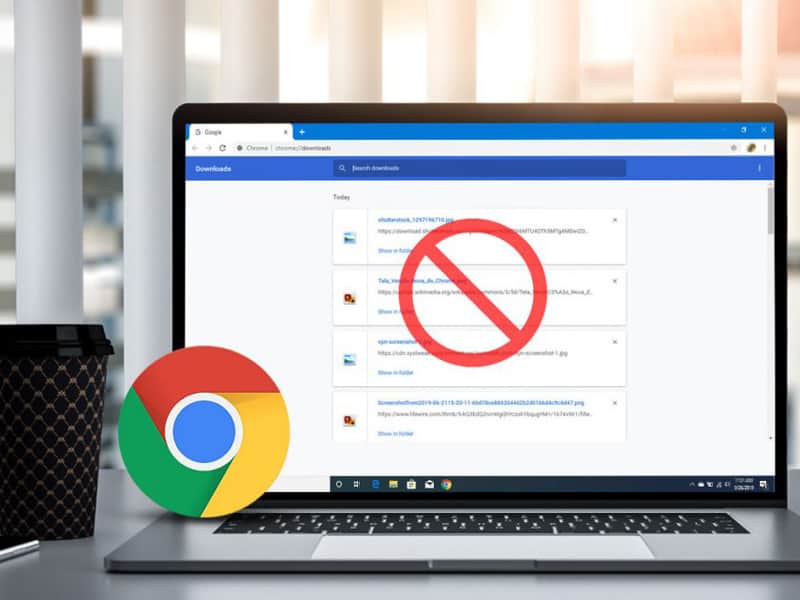
Unblocking Method #1 Unblock a Website from Restricted Sites Lists
One of the first places to check is inside your Google Chrome proxy settings.
The website you are trying to access, could have been added into the integrated Restricted sites list.
If you find the website, you want to access in this Restricted site list. All you have to do is remove it from here, and you can get it open.
Should the website not be on the list, or the list is empty, you will need to use one of the other methods.
- Launch Google Chrome
- Click the three dots in the upper right corner, and click ‘Settings’
- Scroll down and click ‘Advanced’
- Beneath System, click ‘Open proxy settings’
- Click the Security tab, and then select ‘Restricted sites’ followed by clicking the Sites
- If any website you want access to is on the list, select it and click ‘Remove’
- Click OK to finish the process
- Restart Chrome and check if the issue has been resolved
Unblocking Method #2 Unblocking Websites by Resetting Host Files
Should you find yourself here, then the first option was of no help.
Every computer has a hosts file, and though not used as much as it used to be, if there is anything restrictive on there, it can stop it dead.
- To check the file, navigate to C:\Windows\System32\drivers\etc.
- If you see any additions to the file, then you may have issues
- Note: You do need to be sure your Hosts File isn’t hidden.
- Navigate to the Control Panel
- Set the view to Large icons.
- Click on File Explorer Options. When you see the View tab, select Show hidden files, folders, and drives. Any hidden files will now be shown, although they may appear lightly greyed out.
- Right-click on the hosts file and select Edit with Notepad.
- Should you see a website name with the numbers 127.0.0.1 instead of an IP address preceding the name, your hosts file may have been modified.
- Additions like this can stop any access to the site listed.
- Select the full line which contains the site URL and delete it to unblock a website.
- Save any changes and close your Notepad.
- Restart your Chrome browser and see if there is any change.
Unblocking Method #3
One of the things with Chrome is the number of browser extensions you can add to the Google browser.
There are many available that offer the chances to unblock websites. You may see many claiming a free VPN, although you need to avoid these.
Instead, try the free proxy Chrome extensions (you can search for a proxy site in your browser).
A proxy is a website to unblock websites. If they are on your governments list of restricted sites, a proxy is an intermediary between you and the blocked website.
Perhaps you want The Pirate Bay, and it is restricted. You can select a proxy such as the free one from HIDEme. It is a quick and easy click solution to see the sites that were blocked. (Read our Hide.me Review)
- Enter the URL of the blocked site and select your proxy location.
- Click go, and you should have access to the blocked website
You can also find pages like this wrapped up in browser extensions. One thing to note is, a proxy like all the methods above does nothing to keep you secure or stop your ISP seeing what you are accessing. ISP Data retention in Australia currently 2-years.

Unblock Method 4# Use a VPN
Even though this method is last on the list, it is the definitive website unblocker Chrome has. Many VPNs also come with Chrome extensions as well as.
If you use a VPN to get open access to unblock sites, you have the best solution because these run on a wide range of devices and are not limited to a Windows PC as some of the unblock website options are above.
You can quickly unblock sites that are blocked by Chrome, or your ISP at the request of the government.
Once you use a VPN, all your Google browsing will be fully encrypted, and no one can see what you are doing while online.
Besides all this, you can get a VPN that is very easy to use. Here are some steps you need to take to get your VPN and use it to open blocked sites.
- Head to your chosen VPN homepage (Find the Cheapest VPN Australia)
- Click their payment page button
- Click to select your plan
- Add your email address
- Make your payment
- Receive your confirmation email
- Click download the client app for your device
- Click to open the app and log in
- Click the servers drop-down, click on a different country
- The client connects the VPN, and you get a different IP address
You can now click to open any blocked sites you want to open without restrictions.
You will find that a VPN is the best addition to Google Chrome to open the internet and keep you safe. All it takes is a click or two to do whatever you wish.

