Channelpear.com is one of the top websites for delivering free and paid live TV content from around the world.
The Channel PEAR media platform can allow anyone to take the media streams and use them on a wide variety of devices.
For this, it makes lots of sense to use the Channel PEAR Kodi add-on and get the best of both worlds.
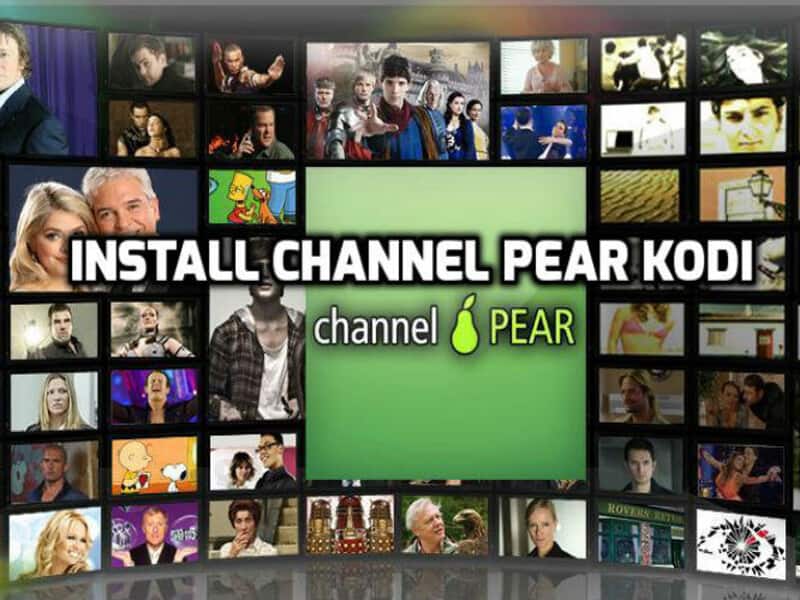
Because Channel PEAR can be tailored as an m3u playlist player, you can take music streams and play any playlist via Kodi as well as accessing the Channel PEAR channel list of TV shows from various countries.
While Kodi, runs on a wide range of your favourite devices, such as Android, iOS, computers, and Fire TV devices.
You can struggle to run the Channel PEAR Kodi add-on, a Roku device. The reason being there is no Kodi app for Roku.
However, it is straightforward for pairing your Roku with Kodi on another device. Just as a private Roku channel to your TV.
You will learn this and how to bypass any Roku channels restrictions in Kodi using a VPN and your paired device.
Installing ChannelPEAR Add-ON
You can install Channel PEAR using the Add-On Installer or Fusion Installer. Our steps show the easier way to install Channel PEAR with the Add-On Installer.
- Start your Kodi app
- Head to ‘SYSTEM’ – File Manager
- Select ‘Add Source’
- Select ‘None’
- Add the following URL exactly: http://fusion.tvaddons.ag
- Select ‘Done’
- Click the empty box. Name the media source such as ‘Fusion’
- Select OK
- Navigate to the Kodi home-screen
- Head to SYSTEM – Add-Ons
- Select ‘Install from Zip File’
- Select ‘Fusion’ you named previously
- Click the ‘START HERE’ folder
- Select the “addon.installer.zip” (you may see a slightly different file name)
- Once installed Navigate to the Kodi home-screen
- Head to ‘PROGRAMS’
- Select Add-on Installer
- Select a category of add-ons. (Channel PEAR is under ‘Featured Add-ons’)
- Select Channel PEAR
- Click “Install “
- Wait for the add-on installed box to show
- To run, Launch Channel PEAR library from the Kodi home screen, and head to VIDEOS – Add-Ons
Once you run the add-on, you can access the live TV world on your favourite devices that run Kodi.
Installing Kodi on Roku
Kodi is not officially supported on Roku, so you do need to screencast Kodi on Roku like a separate connection to enjoy movies, music, and TV on the largest screen in your home.
Kodi for Roku on Android
- Go to the Roku home screen
- Tap Settings – System Update (you need the latest version of the Roku software)
- Navigate to Settings – Screen Mirroring
- Enable Screen Mirroring then select OK
Get Roku Kodi on Windows
- Select Devices – Project
- Select Add Wireless Display
- Select any display connected to your Roku
- Follow the on-screen instructions to add your Roku display
- Choose Devices – Project, then select Roku display
Using Channel PEAR Kodi with a VPN
You may find at one point that Channel PEAR Roku was not working as they banned the service. You will find this is one reason why running the add-on in Kodi makes is ideal.
Roku can’t see this private channel, and you can access all your libraries. Add to this, there are a couple of reasons why users should use a VPN service.
ISP’s can slow connections for streamers, and ROKU use makes this evident. In addition, you may face geo-restrictions on some of the Channel PEAR streams, and a VPN is the best way to bypass these.
Here are three VPN’s that are suitable options for using Channel PEAR Kodi.

1. ExpressVPN
ExpressVPN offers fast, stable connections with unlimited bandwidth. It covers 94 countries and has over 3000 optimized streaming servers.
They use the best protocols and AES256-bit encryption, combined with kill switches that immediately block the connection to prevent possible leaks.
You can have five simultaneous connections on the broadest range of devices, including routers, as well as Windows, mobile devices, Smart TVs, and Apple TV. Extensions for Chrome and Firefox browsers with HTTPS are also available as standard.
Customer support is 24/7 with live chat and offers a no-nonsense 30-day money-back guarantee.
2. IPVanish
Although this VPN is based in the USA (5 eyes), it does a decent job of keeping users safe when using the Internet. It can easily bypass many geo-restrictions so that users have access to a considerable number of TV programs on offer.
Their network is on the smaller side, with only 1300 servers, many of which are located in the USA, so live TV is available from there. With unlimited bandwidth and full encryption, your ISP will not choke your connection.
You can connect up to 10 devices and run applications on multiple devices. The money-back-guarantee is only seven days.
3. StrongVPN
StrongVPN does not offer anything close to the largest VPN network, although it still delivers high speed live TV streaming with Kodi add-ons from its 950 servers.
It is one of the longest-running VPN services, and has seen many updates and is still improving.
It offers a lot of security and is easy to use. The VPN runs on multiple devices and allows 12 connections on one account.
It does not have many advanced features, yet it covers all essential functions well enough. It does offer a 30-day money-back, refund window.
With any of these VPNs, you can increase your Roku channels numbers when you connect to another country.
However, to get the best streaming experience from any streaming platform or Kodi add-on, it is advisable to stick with the world’s number one streaming VPN

