To log out of Disney Plus on your Roku, open the Disney Plus app and press the left arrow button on your remote to access the sidebar menu. Look for the settings icon (gear symbol) or select your profile icon in the top corner. Traverse to “Account” or “Settings” and choose “Log Out.” A confirmation pop-up will appear—select “Confirm” to complete the process. If you can’t find these options, there are alternative methods you’ll want to investigate.
Quick Guide
- Launch Disney Plus on your Roku device and use the left arrow button to access the sidebar menu.
- Look for the gear icon or “Settings” option in the sidebar menu and select it with your remote.
- Navigate to “Account” or profile settings within the menu to locate the logout option.
- Select “Log Out” and confirm your choice when the pop-up window appears to complete the process.
- Alternatively, visit disneyplus.com in a web browser and select “Log Out of All Devices” from your account settings.
Accessing Disney Plus App on Your Roku Device

Before logging out of Disney Plus, you’ll need to make sure your Roku device is properly set up and ready to access the streaming app.
Confirm your Roku connects to the internet and displays updated firmware.
Press the Home button on your remote to access the main menu, then locate and select the Disney Plus icon to launch the application.
Navigating to Your Profile Settings
Once you’ve opened the Disney Plus app on your Roku device, you’ll need to locate your profile settings to manage your account preferences.
Move to the left menu bar within the app interface. Expand this sidebar menu to reveal profile options.
You’ll find profile icons or names displayed at the top or side area, allowing you to access profile selection and management features. Note that manual selection of your user profile may be required before certain playback functions become available.
Finding the Settings Menu in Disney Plus
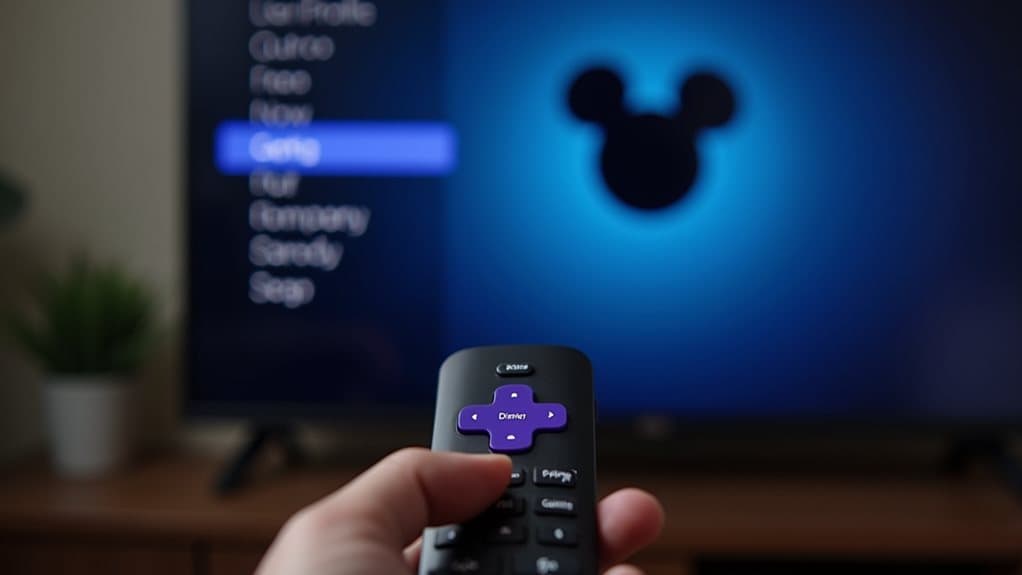
After you’ve guided to your profile settings, you’ll need to access the main menu to find the settings options.
Look for the menu icon on the left side of your Disney Plus screen, which typically appears as three horizontal lines or dots.
Select this icon with your Roku remote to open the sidebar menu where you’ll locate the settings section.
Opening Left Sidebar Menu
The left sidebar menu serves as your primary guidance hub within the Disney Plus app on Roku, appearing automatically when you launch the streaming service.
You’ll access it by pressing the left arrow button on your Roku remote to shift focus to the screen’s left edge.
This sidebar contains essential guidance categories including Home, Search, Watchlist, and Profiles. Navigate down through these options to locate additional settings and account management features, ensuring your remote is functioning correctly for smooth menu navigation.
Locating Settings Icon
Finding the Settings icon within Disney Plus on Roku requires a bit of exploration since it’s not prominently displayed on the main content screen.
Look for a small gear or cogwheel symbol, typically located in the top corner of your screen.
You’ll need to maneuver using your Roku remote’s directional buttons to highlight and select this discreet but accessible icon.
Locating the Log Out Option
While browsing the Disney Plus app on your Roku device, you’ll need to access specific menu areas to find the log out option.
Look for “Settings” or “Account” within the sidebar or top menu after moving through with your remote.
Alternatively, select the user profile icon, typically located in the top corner, as log out functions are frequently nested under profile menus.
Confirming Your Log Out Request
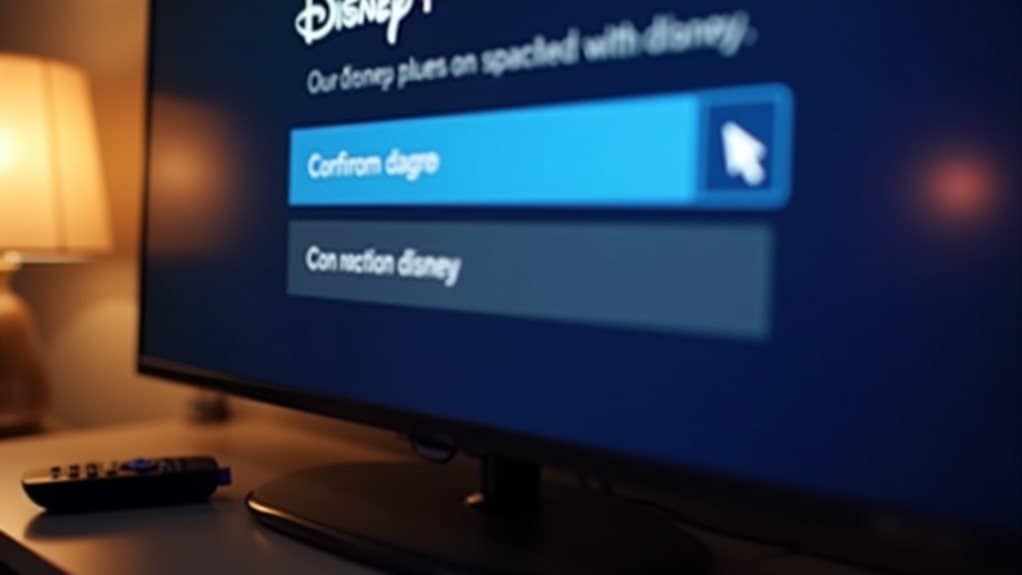
Once you’ve selected the log out option, a confirmation pop-up will appear on your screen asking you to verify your decision.
This safety feature prevents accidental log-outs by requiring you to actively confirm the action.
You’ll see two clear options: a “Confirm” button to proceed with logging out and a “Cancel” button to return to the previous menu.
Confirmation Pop-Up Appears
After selecting “Log Out” from the Disney Plus menu, a confirmation pop-up immediately appears on your Roku screen as a protective measure against accidental logouts.
This modal overlay blocks other interactions until you make a choice.
You’ll see two clear options: “Confirm” to proceed with logging out, or “Cancel” to return to your previous screen without disconnecting.
Select Log Out Button
Click “Confirm” to complete the logout process and disconnect your Disney Plus account from the Roku device.
This action ends your current session without deleting account data or viewing history.
You’ll need to re-enter your login credentials when accessing Disney Plus again.
The confirmation guarantees you won’t accidentally log out while traversing the menu.
Remote Log Out Using Web Browser
When you need to log out of Disney Plus on your Roku device but don’t have physical access to it, using a web browser offers the most efficient solution.
Proceed to www.disneyplus.com and sign in to your account.
Click your profile icon, select “Account,” then choose “Log Out of All Devices.”
Enter your password to confirm and remotely disconnect all active sessions.
Using Mobile App to Sign Out of All Devices
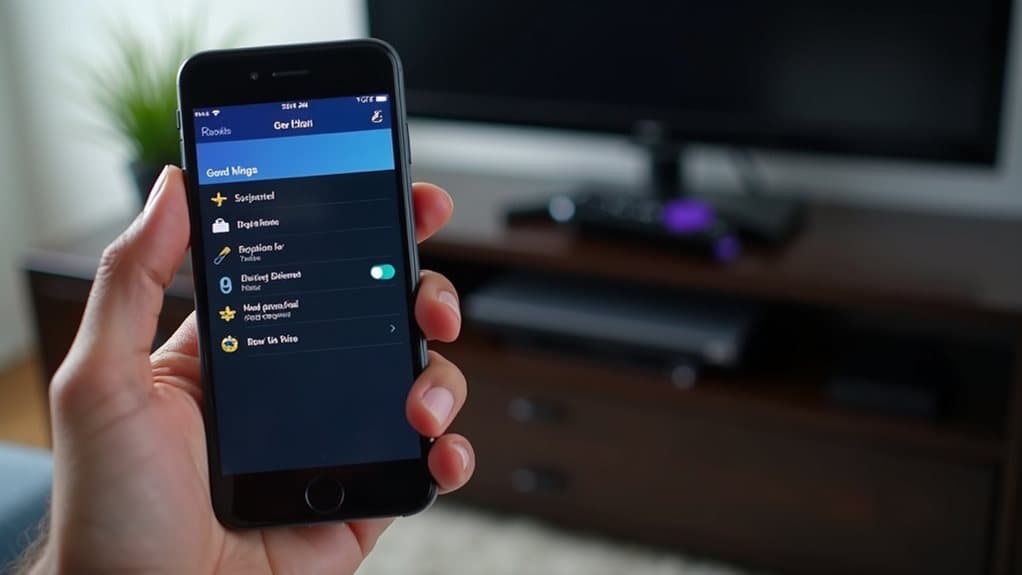
You can also use Disney Plus’s mobile app to sign out of all devices connected to your account, including your Roku device.
This method requires you to access your account settings through the app and locate the “Log out of everywhere” feature.
Once you confirm this action with your password, Disney Plus will automatically disconnect all active sessions across every device linked to your account.
Access Disney Mobile App
Although Disney Plus doesn’t offer direct device management through Roku settings, the Disney Plus mobile app provides an all-encompassing solution for logging out of all connected devices at once.
You’ll need to download the Disney Plus app on your smartphone or tablet, then sign in using your account credentials to access the necessary logout functions.
Remote Device Sign Out
If you need to remove your Disney Plus account from your Roku device but can’t access the device directly, the mobile app offers an extensive remote sign-out feature that’ll disconnect all your devices simultaneously.
Open the Disney Plus app, tap your profile icon, select “Account,” then choose “Log Out of All Devices” and confirm with your password.
Alternative Methods: Reinstalling the App
Another effective approach involves completely removing and reinstalling the Disney+ app from your Roku device.
Access Settings, then Applications, and uninstall Disney+.
Power off your Roku, disconnect it for 60 seconds, then reconnect.
Visit the Channel Store, search for Disney+, and reinstall it.
You’ll need to log in again with your credentials.
Troubleshooting Missing Log Out Button

What happens when you can’t find the log out button on your Roku’s Disney+ app?
First, restart your Roku device to refresh the app’s interface.
Check if your Disney+ app and Roku firmware are updated to the latest versions.
If the button remains missing, use the remote log out method through my.disney.com’s “Access & Security” settings.
Clearing App Cache and Refreshing Settings
When standard logout methods fail to work properly, clearing your Roku’s cache and renewing system settings can resolve underlying issues that prevent Disney+ from functioning correctly.
Press your remote’s Home button five times, then Up once, Rewind twice, and Fast Forward twice. This clears cache and automatically restarts your Roku within 15-30 seconds, revitalizing performance.
When to Consider Factory Reset Options

While clearing cache and updating settings resolves most Disney+ logout issues, certain persistent problems require more drastic measures like a factory reset.
Consider this option when Disney+ remains corrupted after troubleshooting, you’re selling your Roku, or experiencing system-wide glitches.
Essential Security Tips for Shared Roku Devices
Since shared Roku devices present unique security vulnerabilities, you’ll need to implement several protective measures to safeguard your personal information and streaming accounts.
Set up separate user profiles with individual PINs to protect personal watch history. Always log out of streaming apps after use, and avoid saving payment information on shared devices to prevent unauthorized purchases.
Wrapping Up
You’ve successfully learned how to log out of Disney Plus on your Roku device through multiple methods. Whether you’re accessing profile settings, clearing app cache, or troubleshooting missing buttons, you now have extensive solutions. Remember to implement security measures on shared devices and don’t hesitate to use factory reset as a last resort. These steps guarantee your Disney Plus account remains secure while maintaining ideal streaming performance.
