You can’t use your iPhone’s Personal Hotspot without cellular data because it only shares your phone’s cellular internet connection, not Wi-Fi networks you’re connected to. iOS blocks Wi-Fi rebroadcasting and lacks network bridging capabilities, so you’ll need an active cellular plan with hotspot privileges enabled. Wi-Fi-only devices like iPads without cellular hardware can’t create hotspots at all. However, there are several workaround methods and alternative solutions available.
Quick Guide
- iPhone Personal Hotspot cannot function without cellular data as it only shares cellular connections, not Wi-Fi.
- iOS blocks Wi-Fi rebroadcasting capabilities, preventing iPhones from acting as Wi-Fi bridge or repeater devices.
- Wi-Fi-only devices like iPads cannot create hotspots due to lacking cellular radio hardware required for functionality.
- Personal Hotspot settings disappear entirely on devices without active cellular service or compatible carrier plans.
- Alternative connection methods include Bluetooth tethering, USB connections, or using external routers for internet sharing.
Understanding Iphone Personal Hotspot Requirements
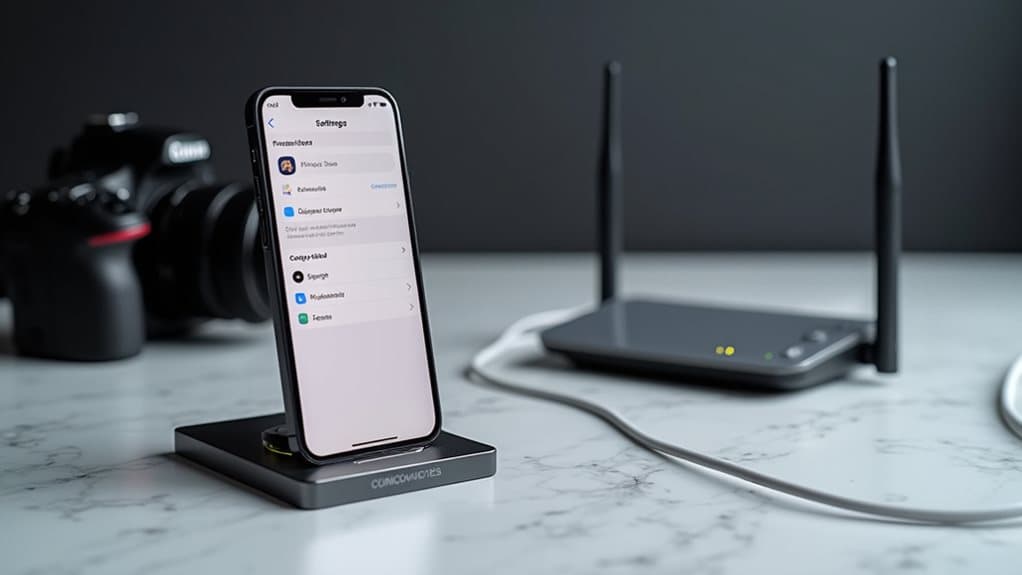
Before you can convert your iPhone into a Wi-Fi hotspot, you’ll need to meet several technical requirements that enable this functionality.
Your cellular data must be turned on since Personal Hotspot shares your phone’s internet connection.
You’ll also need Wi-Fi and Bluetooth enabled for wireless sharing, plus a compatible carrier plan that includes hotspot privileges. Newer iPhones will default to 5GHz when creating a hotspot connection for faster data speeds.
Why Iphones Cannot Share Wi-Fi Connections
Once you understand these requirements, you’ll quickly uncover a fundamental limitation that catches many iPhone users off guard.
Your iPhone can’t share Wi-Fi connections through Personal Hotspot—it only shares cellular data.
iOS deliberately blocks Wi-Fi rebroadcasting, lacking the network bridging capability to simultaneously connect to Wi-Fi and broadcast another hotspot signal. This limitation means cellular data must be enabled for the Personal Hotspot feature to function properly.
Ipad and Non-Cellular Device Limitations
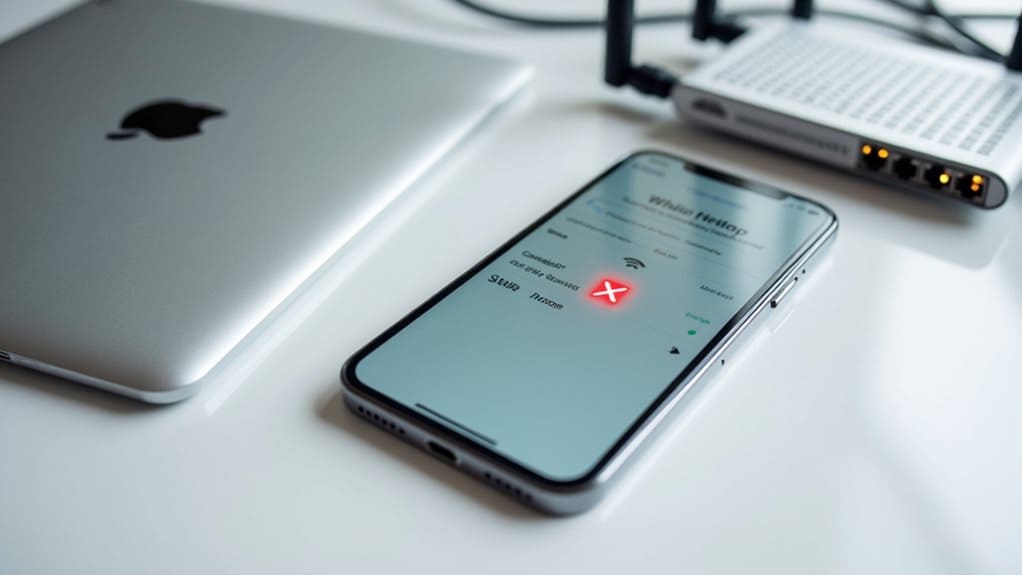
Your Wi-Fi only iPad faces the same fundamental limitation as your iPhone when it comes to creating hotspots without cellular connectivity.
Since iPads without cellular capability can’t access mobile data networks, they can’t share internet connections through Personal Hotspot functionality.
You’ll need to investigate alternative methods like using your smartphone’s hotspot or connecting to existing Wi-Fi networks to provide internet access for other devices.
No Cellular, No Hotspot
While many assume any modern device can share its internet connection, the reality is that hotspot functionality depends entirely on having an active cellular data connection.
Your iPhone can’t create a hotspot using only Wi-Fi because it lacks the cellular hardware interface required.
Without cellular service, you’re simply missing the fundamental component that makes mobile hotspots possible.
Wi-Fi Only Ipad Restrictions
Since Wi-Fi only iPads lack the fundamental cellular radio hardware, they can’t function as mobile hotspots under any circumstances.
The Personal Hotspot setting doesn’t even appear in your device’s settings menu because there’s no cellular connection to share.
You’ll need to rely on external Wi-Fi networks or connect to smartphone hotspots for internet access instead.
Alternative Sharing Methods Required
Non-cellular iPads and similar devices can’t share internet connections through traditional hotspot methods, but several alternative approaches can help you work around these hardware limitations.
You can use Bluetooth tethering, USB connections to computers, or third-party travel routers that convert existing Wi-Fi into shareable hotspots for your non-cellular devices.
Available Connection Methods and Compatibility Options

Although iPhone’s Personal Hotspot can’t share Wi-Fi connections from hotels or public networks, you’ll find three distinct methods to connect your devices to the cellular data it does broadcast.
Wi-Fi connection provides wireless sharing to multiple devices simultaneously.
Bluetooth offers lower-power tethering with reduced bandwidth.
USB tethering delivers stable, low-latency connections through direct cable linking.
Carrier Plan Restrictions and Associated Costs
You’ll need to check if your carrier plan actually supports hotspot functionality, as many basic plans don’t include this feature by default.
Most carriers require you to purchase a separate hotspot add-on or upgrade to a more expensive plan that includes tethering capabilities.
These additional fees can range from modest monthly charges to significant surcharges, and you might face data caps or throttling that limits your hotspot’s effectiveness.
Carrier Hotspot Support
When carriers control iPhone hotspot functionality, they determine whether your device can share its internet connection regardless of your available cellular data.
You’ll need explicit hotspot activation on your plan, as carriers differentiate between regular data and hotspot usage.
If Personal Hotspot doesn’t appear in settings, contact your carrier to enable support.
Additional Data Fees
Carriers frequently impose additional costs and restrictions on hotspot functionality that go beyond standard data plan pricing.
You’ll often face separate fees for tethering access unless your plan explicitly includes it.
Even unlimited plans typically limit high-speed hotspot data to fixed amounts like 10GB before throttling occurs.
Exceeding these limits triggers slower speeds or overage charges, making monitoring essential.
Workaround Methods and Alternative Solutions

Although Apple doesn’t natively support Wi-Fi-to-Wi-Fi hotspot sharing on iPhones, several workaround methods can help you share internet connections without relying on cellular data.
You can use your Mac or PC as an internet bridge by connecting your iPhone via USB and sharing the computer’s Wi-Fi through its hotspot feature.
Alternatively, consider portable routers for travel situations.
Wrapping Up
You cannot create an iPhone Wi-Fi hotspot without cellular data, as the device requires an active cellular connection to share internet access. Your iPhone can’t relay existing Wi-Fi connections to other devices. Consider portable Wi-Fi routers, dedicated hotspot devices, or tethering through other cellular-enabled devices as alternatives. Check your carrier’s hotspot policies and data allowances before enabling personal hotspot features to avoid unexpected charges or service limitations.
