When your Alexa won’t stop playing music, start by saying “Alexa, stop” or “Alexa, pause” for immediate control. If that doesn’t work, unplug your device for thirty seconds to clear system glitches, then restart your Wi-Fi router to resolve connectivity issues. Check your music service’s autoplay settings in the Alexa app, as these features often cause continuous playback after playlists end. Additional troubleshooting methods can address more persistent playback problems.
Quick Guide
- Unplug your Alexa device for thirty seconds, then reconnect to clear software glitches causing continuous playback.
- Use direct voice commands like “Alexa, stop” or “Alexa, pause” to immediately halt unwanted music playback.
- Restart your Wi-Fi router to resolve network connectivity issues that may cause playback loops or errors.
- Check and adjust autoplay settings in your music streaming service to prevent automatic continuation after playlists end.
- Update your Alexa app and device firmware to fix bugs and compatibility issues causing playback problems.
Common Causes Behind Alexa’s Continuous Music Playback

When Alexa won’t stop playing music, several underlying factors could be causing this frustrating behavior.
Your device might’ve connectivity issues from weak Wi-Fi signals or network congestion.
Outdated firmware, misconfigured routines, or forgotten timers can trigger continuous playback.
Hardware malfunctions like defective microphones may misinterpret commands, while streaming service outages can cause playback loops. Ambient noise in your environment can lead to misinterpretation of commands, causing Alexa to receive unintended instructions that keep music playing.
Quick Troubleshooting Steps to Stop Unwanted Music
Fortunately, several straightforward troubleshooting methods can quickly resolve Alexa’s unwanted music playbook without requiring technical knowledge.
Start by unplugging your device for thirty seconds, then reconnect it. This clears temporary glitches causing continuous playback.
Additionally, restart your Wi-Fi router to address connectivity issues that may trigger playback errors and cause persistent music streaming problems.
Check your subscription status since an inactive subscription can prevent proper music control and cause unexpected playback behavior on your Alexa device.
Adjusting Voice Command and Device Settings
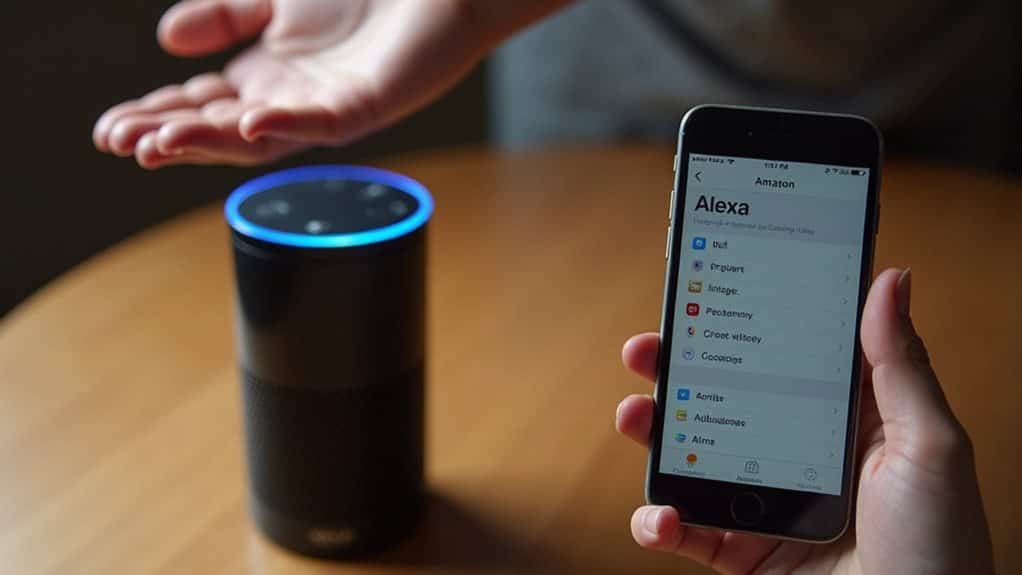
You can fine-tune your Alexa’s response behavior by adjusting voice confirmation settings and music playback controls through the Alexa app.
These settings determine whether Alexa announces when she’s starting or stopping music and how she responds to your commands.
Proper configuration of these features helps prevent unwanted music playback and gives you better control over your device’s audio responses.
Voice Confirmation Settings
Although Alexa’s voice confirmations help verify that commands are received, these verbal responses can sometimes contribute to unwanted music playback or continuous audio issues.
You can adjust confirmation settings in the Alexa app under device settings to disable verbal responses.
Consider enabling Brief Mode to minimize Alexa’s voice feedback while maintaining essential alerts and command acknowledgments.
Music Playback Controls
Beyond adjusting Alexa’s feedback responses, commanding the various music playback controls gives you complete authority over your listening experience across all connected devices.
Use basic commands like “Alexa, pause,” “Alexa, stop,” and “Alexa, resume” for immediate control.
Steer through tracks with “Alexa, next” or “Alexa, previous,” and target specific rooms by adding location names to commands.
Managing Music Service Autoplay Features
When Alexa continues playing music after your playlist ends, it’s likely using autoplay features from your connected music service.
Amazon Music Prime members only get autoplay on desktop, while Unlimited subscribers access it on both desktop and mobile.
Spotify autoplay isn’t supported on Alexa devices, requiring workarounds like starting playback elsewhere first.
Fixing Network and WiFi Connection Issues

Network connectivity problems frequently cause Alexa music playback issues, but you can resolve most connection troubles with targeted troubleshooting steps.
Your first line of defense involves restarting your router and modem, which clears temporary network glitches that prevent Alexa from streaming music services reliably.
For persistent WiFi problems, switching to a wired ethernet connection eliminates wireless interference and provides the stable connection your Alexa device needs for uninterrupted music playback. Additionally, ensure all devices have the latest updates for compatibility to further enhance your Alexa’s performance.
Router Restart Solutions
Although your Alexa device might appear to be the source of music playbook problems, the real culprit often lies within your network infrastructure.
Router reboots resolve connectivity issues by clearing cached data and revitalizing network settings. Unplug your router for 30 seconds, then reconnect it.
This power cycling process resets IP leasing and improves device recognition.
Ethernet Connection Benefits
If your Alexa continues experiencing music playback interruptions despite router restarts, switching to an ethernet connection can provide a more reliable solution.
Wired connections offer greater stability than WiFi, eliminating signal interference and fluctuations. You’ll experience faster data speeds, lower latency, and enhanced security.
Ethernet guarantees consistent bandwidth flow, minimizing buffering issues during streaming sessions.
Resolving Spotify and Third-Party Service Problems
When Spotify or other third-party music services fail to work properly with Alexa, the root cause typically stems from connectivity issues, account authorization problems, or misconfigured app settings.
You’ll need to reauthorize the Spotify skill by disabling and reenabling it in your Alexa app.
Additionally, set Spotify as your default music provider and update both apps regularly.
Updating Alexa Firmware and Software
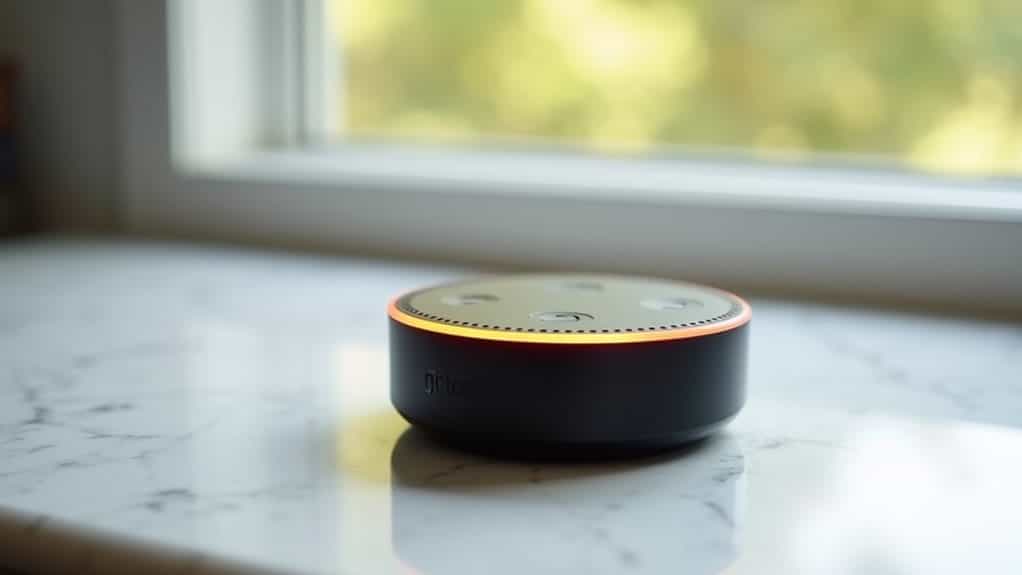
Since outdated firmware often causes Alexa music playback issues, keeping your device’s software current is crucial for peak performance.
Your Echo automatically updates when connected to Wi-Fi, typically overnight. You can manually check by saying “Alexa, check for software updates” or through the Alexa app’s device settings.
Ascertain stable Wi-Fi and power connections for successful updates.
Optimizing Echo Device Placement and Environment
Beyond keeping your Echo’s software current, your device’s physical location plays a major role in preventing music playback problems.
Place your Echo on stable, flat surfaces away from heat sources, moisture, and direct sunlight. Position it several feet from TVs or speakers to avoid audio feedback loops.
Choose centralized locations with clear access to power outlets and strong Wi-Fi signals.
Cross-Device Compatibility Solutions

Although Echo devices work seamlessly within Amazon’s ecosystem, compatibility issues frequently arise when you’re mixing different device types, generations, or third-party hardware in multi-room music setups.
Update all devices to their latest firmware and restart the Alexa app to resolve compatibility warnings.
Remove problematic devices like Echo Link from groups, then recreate groups using only compatible devices for stable playback.
When to Contact Amazon Support for Persistent Issues
After exhausting all troubleshooting methods and device compatibility fixes, you’ll need to escalate persistent music playback problems to Amazon’s technical support team.
Contact them when internet connectivity fixes, software updates, and factory resets haven’t resolved the issue.
They’ll provide specialized backend assistance, advanced diagnostics, and investigate device replacement options for suspected hardware malfunctions.
Wrapping Up
You’ve now got multiple solutions to stop Alexa’s unwanted music playback. Start with simple voice commands like “Alexa, stop” before moving to settings adjustments or network troubleshooting. Most issues stem from connectivity problems or misconfigured autoplay features. If you’ve tried these fixes without success, don’t hesitate to contact Amazon Support. They’ll help diagnose hardware problems or provide device-specific solutions that’ll get your Echo working properly again.
