To reset your Element TV, you’ll access the settings menu using your remote control and traverse to ‘System’ or ‘Device and Software,’ then select ‘Factory Reset’ and confirm your choice. If your remote isn’t working, you can locate the physical buttons on your TV and press and hold the power and volume down buttons simultaneously. The TV will restart automatically after completing the reset process. The following guide covers additional methods and troubleshooting tips for a successful reset.
Quick Guide
- Access Settings menu, navigate to System/Device and Software, select Factory Reset, and confirm to initiate the process.
- Disconnect all external devices and ensure TV is powered on before starting any reset method.
- For reset without remote, press and hold power and volume down buttons simultaneously on the TV.
- TV will restart automatically after reset completion, displaying the initial setup screen for reconfiguration.
- All personalized settings and data will be erased, requiring re-entry of Wi-Fi passwords and app logins.
Why You Might Need to Reset Your Element TV

When your Element TV starts acting up, a reset often provides the quickest solution to restore normal operation.
You’ll need to reset when experiencing slow response times, frequent crashes, or menu maneuvering lag.
Software glitches from updates, corrupted app data, or accumulated cache files also require resetting.
Additionally, unresponsive remotes or preparing for ownership transfer necessitate resets. If problems persist after attempting these solutions, you can contact Customer Support at 888-842-3577 for additional assistance.
Preparing Your TV Before the Reset Process
Before diving into the actual reset procedure, you’ll need to prepare your Element TV and surrounding environment to guarantee a smooth and successful process.
First, confirm your TV’s plugged into a working outlet and powered on.
Disconnect all external devices including cable boxes, gaming consoles, and USB drives to prevent interference during reset.
Take a moment to note down any personalized settings you’d like to restore later, as the factory reset will remove all your custom configurations and preferences.
Factory Reset Through the Settings Menu
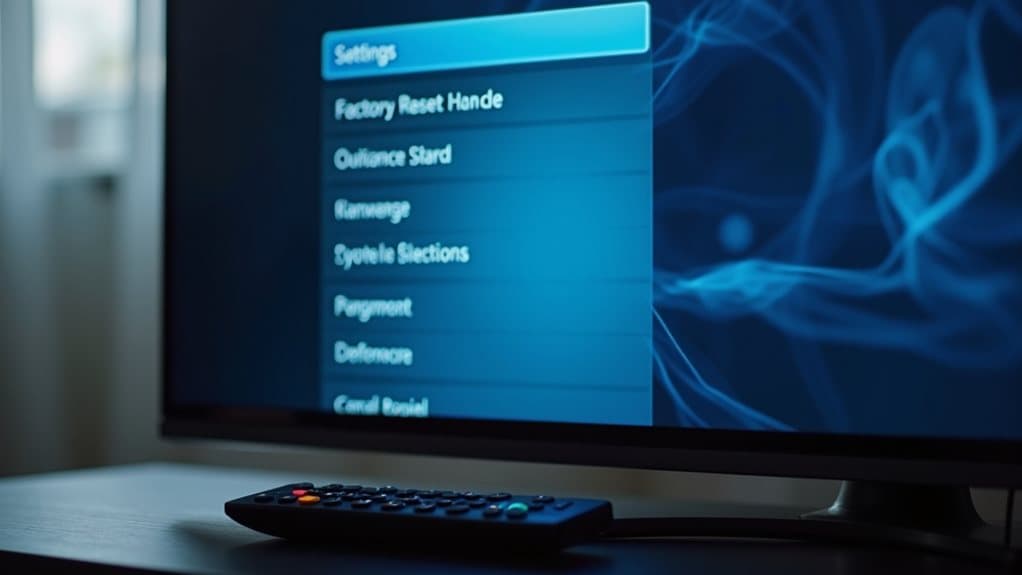
The most straightforward method for resetting your Element TV involves using the built-in settings menu, which you’ll access directly through your remote control.
Press the ‘Menu’ or ‘Settings’ button, then maneuver to ‘System’ or ‘Device and Software’ using arrow keys.
Scroll down to locate ‘Factory Reset,’ select it, and confirm your choice to begin the process.
Factory Reset Using Remote Control Commands
Although maneuvering through the settings menu works well for most situations, you can also perform a factory reset using specific button combinations directly on your remote control.
Ascertain your TV is on, then press and hold the power and volume down buttons simultaneously for several seconds.
Wait for the screen prompt, confirm the reset when prompted, and your TV will automatically restart to complete the process.
Resetting Without a Remote Control

If your Element TV remote isn’t working or you’ve lost it, you can still reset your TV using the physical buttons on the device itself.
The most common methods include performing a power cycle reset by unplugging the TV and using specific button combinations during startup.
You’ll also find that most Element TVs have a physical reset button hidden in a small hole on the back or side panel.
Using Physical TV Buttons
When your Element TV remote stops working or goes missing, you’ll need to locate the physical control buttons on your television to perform a reset.
These buttons are typically found on the side, back, or bottom panel of your TV. Look for Power, Volume Up/Down, and Channel Up/Down buttons, which vary by model and require visual inspection.
Power Cycle Reset Method
Once you’ve located your TV’s physical buttons, the power cycle reset method offers the most straightforward approach to resetting your Element TV without a remote control.
First, disconnect all external devices like cable boxes and streaming devices.
Turn off your TV using the physical power button, then unplug the power cord completely.
Wait 30 seconds, plug it back in, and power on.
What to Expect During the Reset Process
When you initiate a reset on your Element TV, you’ll notice the screen may temporarily go blank or display progress indicators like loading circles while the system processes the reset.
Your TV will automatically restart once the reset completes, bringing you to the initial setup screen you saw when first unboxing the device.
Be prepared for complete data loss, as the factory reset will erase all your custom settings, downloaded apps, saved Wi-Fi passwords, and personal preferences.
TV Restart Process
After you initiate the factory reset process on your Element TV, the device will begin clearing all user configurations and preferences to restore the original default settings.
You’ll see a brief progress indicator on screen, then your TV will automatically power off and restart.
The screen may display the manufacturer’s logo before showing the initial setup menu.
Data Loss Warning
Before you proceed with the factory reset, it’s essential to understand that this process will permanently delete all your personal data and customized settings stored on your Element TV.
You’ll lose Wi-Fi passwords, app logins, user accounts, and preferences.
Payment details linked to streaming apps may also be erased, requiring you to re-enter everything afterward.
Setting Up Your Element TV After Reset

Once you’ve successfully reset your Element TV, you’ll need to complete the initial setup process to restore full functionality.
Start by selecting your preferred language when the setup wizard appears.
Connect to your Wi-Fi network by entering your password carefully.
Allow any firmware updates to install, then reconnect external devices and adjust display settings.
Troubleshooting Common Reset Issues
While resetting your Element TV typically follows a straightforward process, you might encounter several obstacles that prevent a successful reset.
Physical buttons may be inaccessible or unresponsive due to firmware freezes.
Remote control issues, including weak batteries or IR receiver problems, can block menu access.
Software glitches might cause repeated restarts without completing the reset successfully.
Wrapping Up
Resetting your Element TV restores factory settings and resolves most performance issues. You’ve learned multiple reset methods, from menu guidance to remote commands and manual options. After completing the reset, you’ll need to reconfigure your settings and reconnect to networks. If problems persist after resetting, contact Element’s customer support or consider professional repair services. Regular maintenance and proper handling help prevent future issues requiring factory resets.
