Your iPhone’s WiFi disconnections typically stem from iOS software glitches, Wi-Fi Assist switching to cellular data, or network environment issues. Start by toggling WiFi off and on through Settings, then enable Airplane Mode briefly to reset your wireless radios. If problems persist, forget and reconnect to your network, disable Wi-Fi Assist, or reset network settings completely. Router issues like outdated firmware or poor channel selection can also cause frequent drops. Advanced troubleshooting techniques can resolve more stubborn connectivity problems.
Quick Guide
- Toggle WiFi off and on in Settings or enable Airplane Mode briefly to reset wireless radios and refresh connection.
- Disable Wi-Fi Assist in Settings to prevent automatic switching to cellular data during temporary signal fluctuations.
- Forget the problematic network and reconnect by re-entering the password to resolve credential mismatches.
- Turn off “Wi-Fi Networking” in Location Services settings to prevent location-based connection interference.
- Reset network settings to clear corrupt configurations that may cause persistent disconnection issues.
Common Causes Behind Iphone Wifi Connection Drops
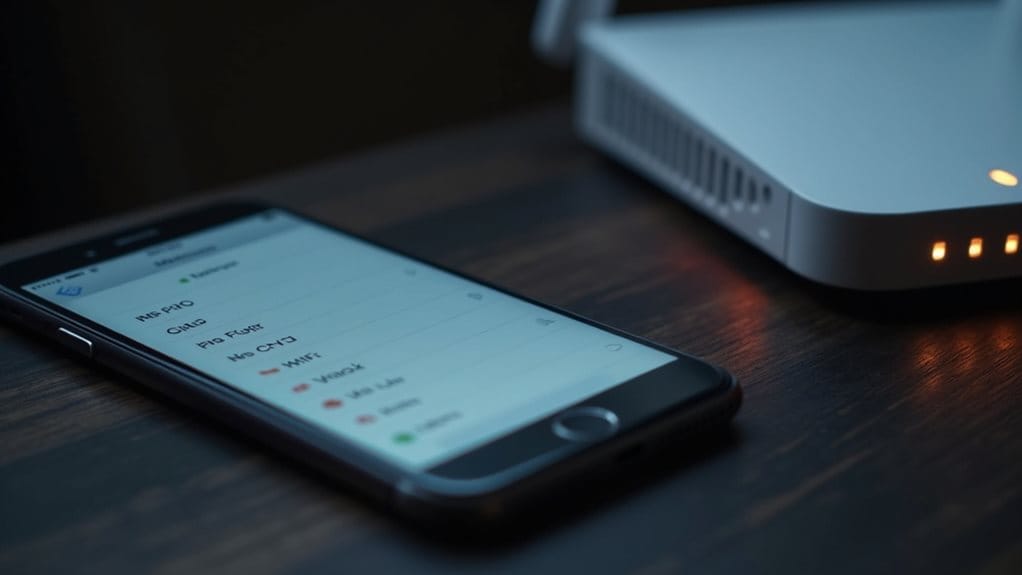
When your iPhone keeps dropping its WiFi connection, the culprit often lies within a combination of software glitches, device settings, and network environment factors.
iOS updates frequently introduce bugs that cause your device to incorrectly abandon WiFi connections in favor of cellular data, particularly affecting newer models since iOS 18.
Wi-Fi Assist compounds this problem by prematurely switching to cellular when detecting temporary signal fluctuations. Users report that disconnections can happen multiple times daily, creating significant frustration during activities like gaming or streaming.
Quick Fixes to Restore Your WiFi Connection
Before diving into complex troubleshooting methods, you’ll want to try these immediate solutions that often resolve iPhone WiFi disconnection issues within minutes.
Toggle your WiFi off and on through Settings or Control Center.
Alternatively, enable Airplane Mode briefly, then disable it to reset all wireless radios and refresh your connection automatically. If you notice repetitive requests for your network password, this could indicate credential mismatches that require forgetting and reconnecting to the network.
Advanced Iphone Settings That Stop Wifi Disconnections
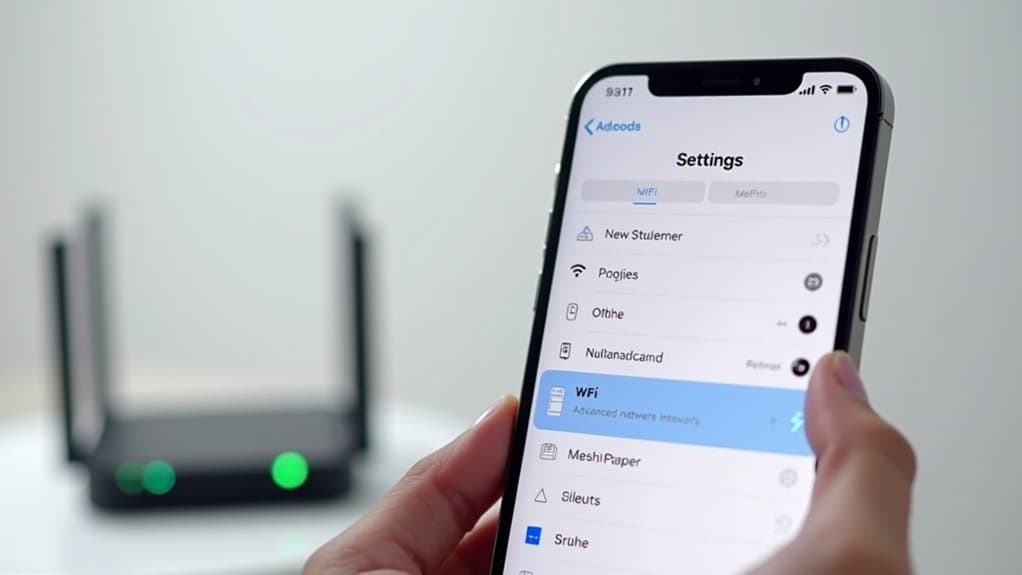
Three critical iPhone settings categories can eliminate persistent WiFi disconnection problems that basic troubleshooting can’t resolve.
Configure Auto-Join selectively for trusted networks while disabling it for public hotspots.
Adjust Location Services by turning off “Wi-Fi Networking” under System Services.
Finally, reset network settings to clear corrupt configurations that cause frequent drops.
Router and Network Troubleshooting Solutions
While iPhone-specific settings often resolve WiFi disconnection issues, problems frequently stem from router and network infrastructure rather than your device itself.
Check all cable connections and power cycle your router and modem first.
Update your router’s firmware, verify DHCP settings, and make certain you’re using ideal wireless channels. Additionally, check router and modem lights to ensure they indicate proper functionality.
Contact your ISP to rule out service disruptions.
Essential Iphone Wifi Features to Configure Properly

After addressing router-side issues, you’ll need to configure several critical iPhone WiFi settings to maintain stable connections and prevent frequent disconnections.
Enable “Ask to Join Networks” as “Notify” to control automatic connections.
Turn on Location Services for WiFi Networking under System Services.
Configure auto-join settings cautiously, and enable Low Data Mode for limited networks to reduce background activity.
Hardware Issues That Cause WiFi Problems
When software solutions fail to resolve persistent WiFi disconnections, hardware problems within your iPhone may be the culprit.
Physical damage to your WiFi antenna from drops or impacts can cause weak signals or complete network detection failure.
A faulty WiFi chip, corroded internal connections from moisture exposure, device overheating, or electromagnetic interference from other components can all disrupt connectivity, typically requiring professional repair services.
When to Contact Apple Support for WiFi Issues
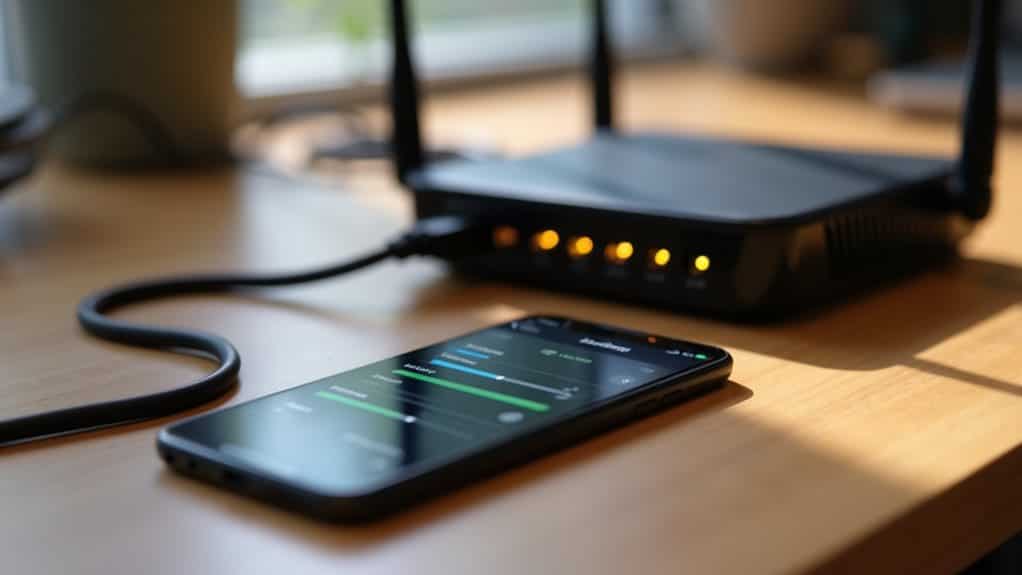
If you’ve exhausted basic troubleshooting steps and your iPhone continues experiencing persistent WiFi disconnections, it’s time to contact Apple Support for professional assistance.
You should escalate to Apple when hardware defect signs appear, such as WiFi issues coinciding with other system problems or connection failures that persist across multiple networks and environments.
Apple can provide advanced diagnostic tools, determine if your device qualifies for warranty coverage, and offer repair or replacement options when software fixes aren’t sufficient.
Hardware Defect Signs
Persistent WiFi problems that resist all software troubleshooting efforts often point to underlying hardware defects in your iPhone’s wireless components.
You’ll notice grayed-out WiFi settings, simultaneous Bluetooth failures, or complete inability to connect despite correct passwords.
When your device shows “connected” status but transmits no data, and other devices work fine on the same network, hardware failure’s likely occurred.
Warranty Coverage Options
Although software troubleshooting resolves most WiFi connectivity problems, hardware-related issues that persist despite your best efforts typically require professional intervention through Apple’s warranty system.
Your standard iPhone warranty covers WiFi hardware defects for one year from purchase.
Contact Apple Support when you experience persistent disconnections alongside other symptoms like freezing or signal loss within your warranty period.
Escalation After Troubleshooting
When standard troubleshooting methods like restarting your iPhone, forgetting and reconnecting to WiFi networks, and toggling airplane mode fail to resolve persistent disconnection issues, it’s time to escalate the problem to Apple Support.
Contact them when other devices connect successfully to your network, indicating the problem lies within your iPhone’s hardware or software components requiring professional diagnosis.
Preventing Future WiFi Disconnection Problems

Since WiFi disconnection issues can be frustrating and disruptive to your daily routine, implementing preventive measures will help you maintain stable connections and avoid future problems.
Keep your iPhone’s iOS updated, regularly reboot your router, and limit saved networks to reduce clutter.
Enable auto-join for preferred networks and periodically renew your DHCP lease to prevent conflicts.
Wrapping Up
You’ve now got multiple strategies to fix your iPhone’s WiFi disconnection issues. Start with the quick fixes like toggling WiFi and restarting your device. If problems persist, adjust advanced settings and check your router configuration. Don’t overlook proper network feature setup or potential hardware problems. Contact Apple Support when necessary, and implement preventive measures to avoid future disconnections. Your iPhone should maintain stable WiFi connections with these solutions.
