You can receive Ring doorbell and security camera notifications on your Apple Watch, but there’s no dedicated Ring app for watchOS. First, download the Ring app on your iPhone and set up your devices. Then enable Ring notifications in your iPhone’s Settings under Notifications, and configure how they appear on your Apple Watch through the Watch app. You’ll receive Ring alerts, motion alerts, and neighbor alerts directly on your wrist for instant security awareness. Understanding the setup process and troubleshooting common issues will maximize your Ring-Apple Watch integration experience.
Quick Guide
- There is no native Ring app for Apple Watch – it only displays notifications mirrored from your iPhone.
- Set up Ring notifications by downloading the iPhone app, connecting your device, and enabling notifications in iPhone Settings.
- Configure Apple Watch notifications through the Watch app to mirror iPhone Ring alerts or create independent preferences.
- Apple Watch receives three alert types: Ring Alerts (doorbell presses), Motion Alerts (movement detection), and Neighbors Alerts (community updates).
- To access live video or doorbell controls, you must switch to your iPhone since Apple Watch only shows basic notifications.
Setting up the Ring App on Your Iphone
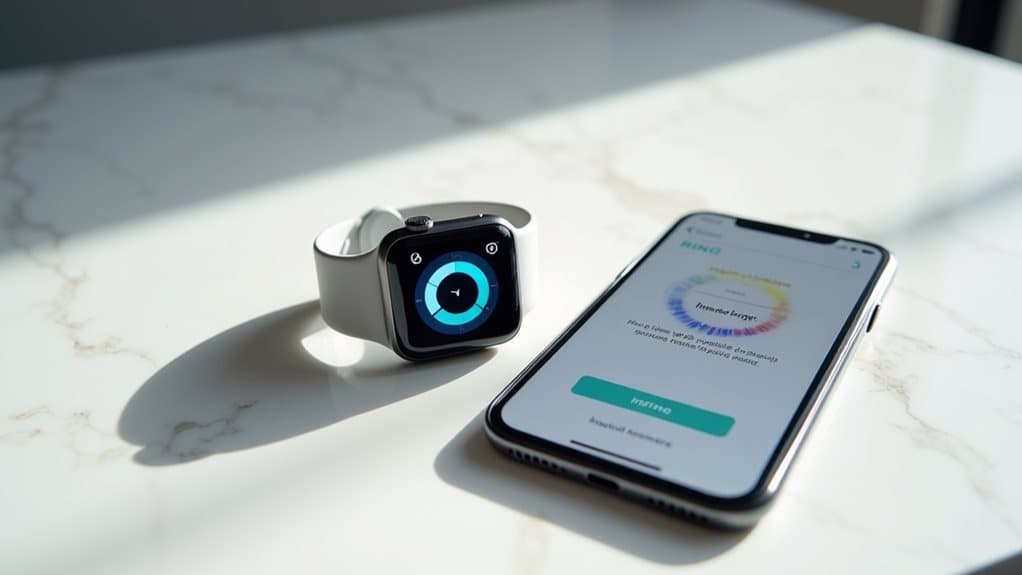
Before you can use the Ring app on your Apple Watch, you’ll need to properly set it up on your iPhone first.
Access the Apple App Store and search for “Ring Video Doorbell.” Download the official Ring app by Ring LLC.
After installation, open the app and allow notification permissions for real-time alerts. You can also visit ring.com/app on your mobile device as an alternative download method.
Create an account or sign in to begin.
Adding Your Ring Device to the App
Once you’ve logged into the Ring app on your iPhone, you’ll need to add your Ring device by selecting “Set up a Device” from the Dashboard or sidebar.
The setup process begins when you scan the QR code located on your Ring device, which links it directly to your app account.
You’ll then connect your device to your Wi-Fi network by entering your network password during the guided setup process. After completing the setup, notification mirroring will automatically be enabled so you can receive Ring alerts on your Apple Watch.
Scan Device QR Code
Adding your Ring device to the app requires scanning a unique QR code that serves as the device’s digital fingerprint.
You’ll find this code on your doorbell’s back, packaging box, or included card. The app will request camera permission to scan the code.
Point your phone’s camera at the QR code until it’s automatically detected and recognized.
Connect to WiFi Network
After successfully scanning your Ring device’s QR code, you’ll need to establish a WiFi connection to complete the setup process.
Direct yourself to Device Settings, then select Change Wi-Fi Network. Your device will enter setup mode with a flashing blue light.
Enter your WiFi password when prompted, then wait for the connection to finalize successfully.
Enabling Ring Notifications in Iphone Settings

To guarantee your Ring app sends notifications to your iPhone, you’ll need to configure the notification settings through your device’s system preferences.
Open Settings, tap Notifications, and locate the Ring app.
Select it and toggle “Allow Notifications” on. You can customize alert styles, sounds, and preview options to tailor how Ring notifications appear on your screen.
Configuring Apple Watch Notification Settings
Once you’ve enabled Ring notifications on your iPhone, you’ll need to configure your Apple Watch settings to control how these alerts appear on your wrist.
You can customize whether Ring notifications mirror your iPhone settings or create independent preferences for your watch through the Apple Watch app.
These configuration options let you enable notifications, adjust alert preferences, and troubleshoot any issues that prevent Ring alerts from reaching your Apple Watch.
Enable Ring Notifications
Since Ring doesn’t offer a dedicated Apple Watch app, you’ll need to configure your devices to mirror iPhone notifications directly to your watch.
First, install the Ring app on your iPhone and enable notifications in Settings > Notifications > Ring.
Then open the Watch app, guide to Notifications, find Ring, and toggle on notifications for seamless mirroring.
Customize Alert Preferences
After enabling Ring notifications on your Apple Watch, you’ll want to fine-tune how these alerts appear and behave on your wrist.
Open the Apple Watch app on your iPhone, then steer to My Watch > Notifications > Ring.
Here, you can adjust notification delivery, choose between banners or silent alerts, and configure grouping settings to reduce clutter.
Troubleshoot Notification Issues
Even with proper customization, you might encounter situations where Ring notifications don’t appear on your Apple Watch as expected.
First, confirm notifications are enabled for Ring on both your iPhone and Apple Watch.
Restart your Apple Watch by holding the side button and dragging the Power Off slider.
Verify the Ring app is updated and check for watchOS updates.
Understanding Ring Alert Types and Options
When you’re setting up your Ring device notifications on Apple Watch, you’ll encounter several distinct alert types that serve different monitoring purposes.
Ring Alerts activate when someone presses your doorbell button.
Motion Alerts trigger when cameras detect movement.
Neighbors Alerts share community activity updates.
You can customize alert tones independently and toggle each notification type on or off.
Viewing Ring Notifications on Your Apple Watch

Ring notifications reach your Apple Watch through the iOS notification mirroring system, appearing in your watch’s Notification Center just like any other iPhone alert.
You’ll receive doorbell rings, motion detection alerts, and camera activity notifications directly on your wrist. Access them by swiping down from your watch face or checking the Notification Center anytime.
Customizing Notification Preferences for Your Watch
While Ring notifications automatically mirror from your iPhone to your Apple Watch, you’ll want to customize these alert preferences to match your specific needs and avoid notification overload.
Open the Watch app on your iPhone, find your way to My Watch > Notifications, and select Ring.
Choose “Allow Notifications,” “Send to Notification Center,” or “Notifications Off” based on your preferences.
Limitations of Ring Functionality on Apple Watch

While you can receive Ring notifications on your Apple Watch, you’ll quickly uncover significant limitations that restrict your smart home security experience.
The absence of a native Ring app means you can’t access live video feeds, answer doorbell calls, or perform essential functions directly from your wrist.
Instead, you’re forced to rely entirely on your iPhone for any meaningful interaction with your Ring devices, making the Apple Watch function merely as a basic notification display.
No Native Watch App
Despite the Apple Watch’s growing ecosystem of third-party applications, you won’t find a dedicated Ring app available for download on your wrist.
Ring hasn’t developed a native watchOS application, meaning you can’t access live video footage, doorbell controls, or detailed notifications directly from your Apple Watch.
All Ring functionality requires switching to your paired iPhone instead.
Iphone-Dependent Alert System
Although Ring notifications can appear on your Apple Watch, the functionality relies entirely on your iPhone’s connection and processing power.
Your watch acts as a notification relay rather than a standalone device, requiring your iPhone to be nearby and connected to Ring servers.
Without this connection, alerts won’t reach your watch at all.
Why There’s No Dedicated Ring Watch App
When you check your Apple Watch for a dedicated Ring app, you won’t find one because Ring hasn’t developed an official watchOS application.
The company focuses resources on smartphone and desktop platforms instead. Technical limitations like bandwidth constraints and video streaming challenges on Apple Watch also contribute to this absence, leaving users relying on mirrored iPhone notifications.
Troubleshooting Missing or Delayed Notifications
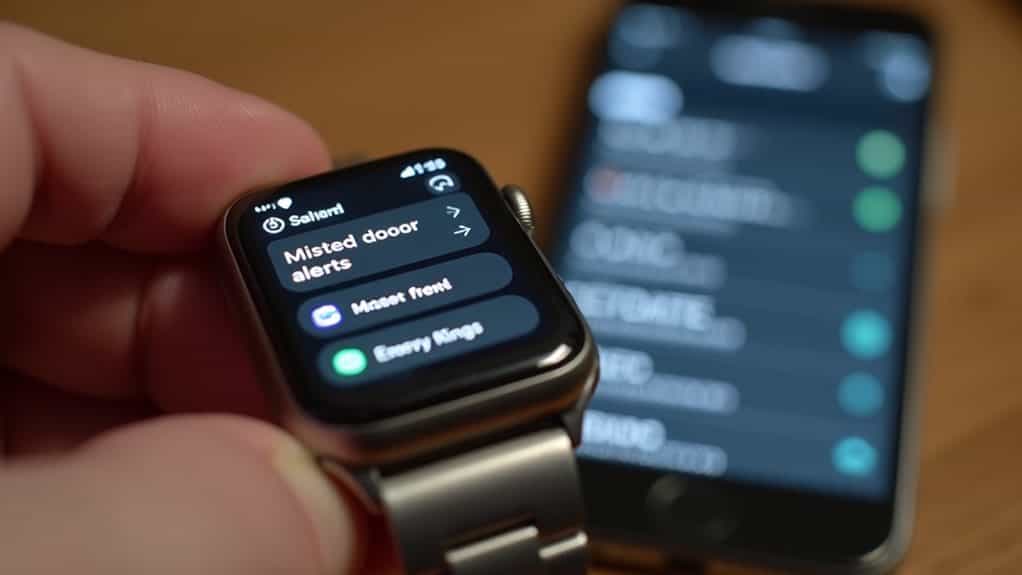
If you’re experiencing missing or delayed Ring notifications on your Apple Watch, the problem typically stems from incorrect notification settings, connectivity issues, or configuration problems between your devices.
First, verify notifications are enabled in the Watch app under Ring settings.
Check that your Ring device stays online and connected to Wi-Fi for proper functionality.
Resolving Connectivity and Network Issues
Since Ring notifications on your Apple Watch depend on stable connections between multiple devices and networks, connectivity issues can disrupt the entire notification chain from your doorbell to your wrist.
First, verify your Ring devices appear online in the Ring app dashboard.
Check that your Wi-Fi network provides strong signal strength to your Ring devices and disable any VPN settings that might interfere with connectivity. Additionally, ensure that your Ring devices are located within Tracfone’s coverage area to avoid potential connectivity problems.
Benefits of Ring Integration With Apple Watch

Integrating Ring security devices with your Apple Watch creates a powerful home monitoring ecosystem that extends far beyond basic doorbell notifications.
You’ll receive instant alerts directly on your wrist, eliminating constant phone checking. The integration enables quick response times to security events while providing seamless access to Ring’s features through customizable watch complications and intuitive controls.
Wrapping Up
You’ve now learned how to set up Ring notifications on your Apple Watch through your iPhone’s Ring app. While there’s no dedicated watchOS app, you’ll receive timely alerts about visitors and security events directly on your wrist. Remember to check your notification settings if alerts aren’t appearing, and make certain your devices maintain strong network connections. This integration keeps you connected to your home’s security wherever you are.
