If your Ring shared user access isn’t working, start by verifying the invitation email was sent to the correct address and hasn’t expired. Check that both the owner and shared user have updated Ring apps and stable internet connections. Clear your app cache, restart the device, and confirm all necessary permissions are enabled. For persistent issues, try logging out and back in, or reinstall the app completely. Our extensive guide offers additional solutions for specific scenarios.
Quick Guide
- Verify the correct email address was used for the shared user invitation and resend if necessary.
- Check that both the owner and shared user have the latest version of the Ring app installed.
- Ensure shared users have proper permissions enabled in the Ring app’s settings menu.
- Clear the Ring app’s cache and restart both devices to refresh connection settings.
- Confirm both users have stable internet connections and are logged into their Ring accounts correctly.
Understanding Ring Shared User Access
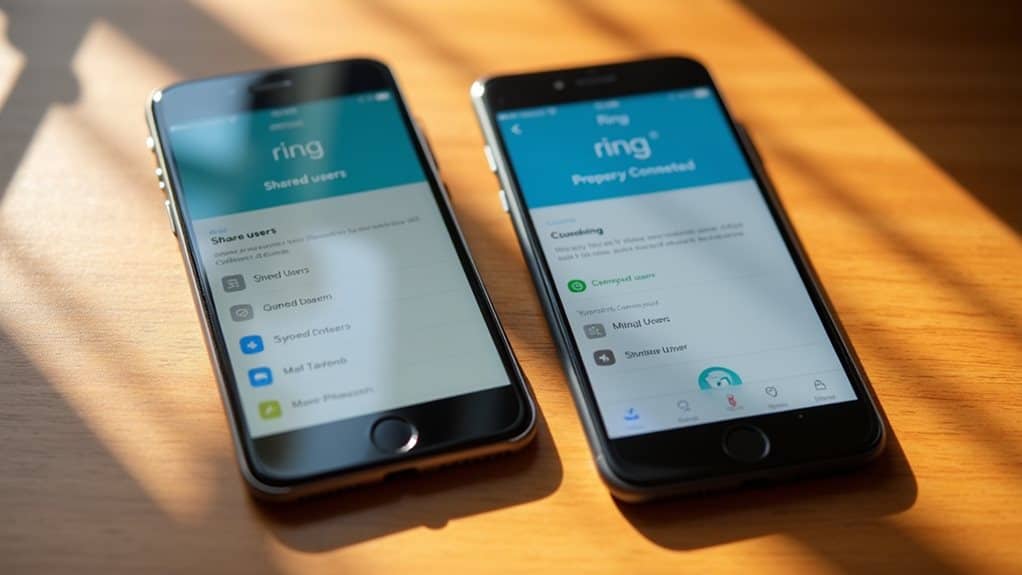
When it comes to Ring’s shared user access, understanding the core features and capabilities is essential for both device owners and shared users.
You’ll have access to live views, recorded videos (with a subscription), two-way talk features, and smart lighting controls.
You can also receive real-time notifications for any devices you’re granted access to through the Ring app.
However, Shared Users cannot access or modify any account settings or management features.
Common Ring Shared User Problems
When you can’t access shared Ring devices, you’ll need to check if you’ve been properly invited and if your permissions are correctly set up.
Failed invitations often occur due to incorrect email addresses or when invitations expire before acceptance.
You can resolve these issues by having the owner resend the invitation to your correct email address and accepting it within the designated timeframe. Using an outdated Ring app can also prevent proper access to shared devices.
Missing Device Access Issues
Although Ring’s shared user feature enhances home security monitoring, missing device access remains one of the most common problems users face.
Your shared users might experience this issue due to outdated app versions, incorrect permission settings, or connectivity problems.
To resolve this, make certain you’ve updated both apps, verified user permissions, and checked that all devices are properly connected to a stable internet connection.
Failed Invitation Problems
Failed invitation problems represent another major challenge in Ring’s shared user system, building on the device access issues many users encounter.
You’ll know you’re dealing with this issue when shared users can’t accept invitations despite receiving them.
Common causes include incorrect email addresses, outdated Ring app versions, and poor internet connectivity.
To resolve this, try deleting existing invitations and re-sending them with verified information.
Quick Fixes for Ios Devices
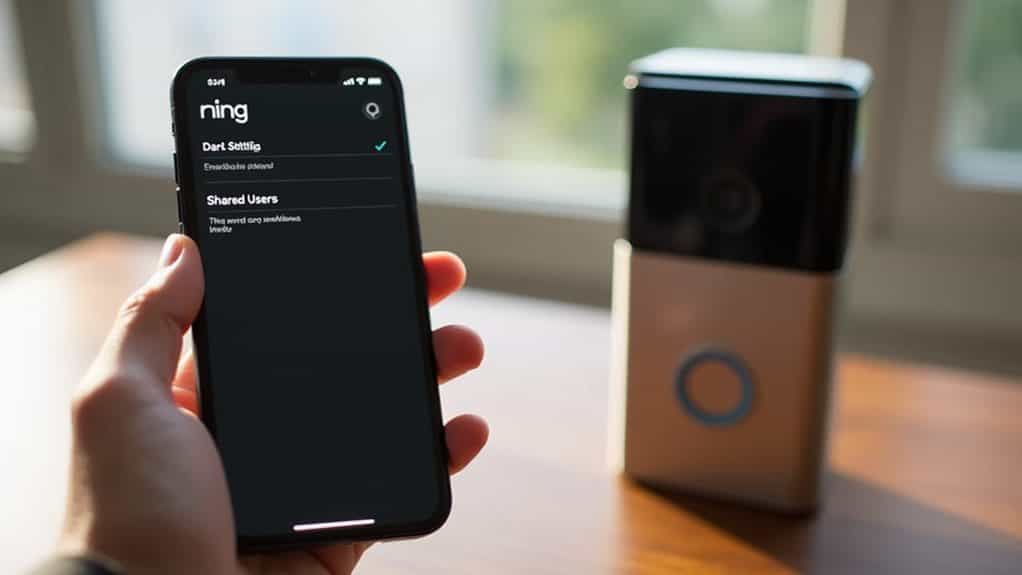
Since troubleshooting Ring shared user issues on iOS devices can be frustrating, starting with quick fixes often resolves common problems without extensive technical support.
Check that your Ring app is updated, enable all necessary permissions, and make certain notifications are turned on.
If issues persist, try logging out and back in, restart your app, or switch between Wi-Fi and mobile data connections to resolve connectivity problems.
Android Device Troubleshooting
To resolve Android device issues with the Ring app, you’ll need to clear the app’s cache in your device settings and update all app permissions.
Next, check that your Ring app is running the latest version by visiting the Google Play Store and installing any available updates.
If problems persist, you can completely uninstall and reinstall the Ring application, which often resolves stubborn shared user access issues.
Clear Ring App Cache
When your Ring app experiences performance issues or notification problems, clearing the app’s cache on your Android device can provide a quick solution.
Go to your device settings, select ‘Apps,’ find the Ring app, and tap ‘Storage.’
Choose ‘Clear Cache,’ but avoid selecting ‘Clear Data’ as this will log you out.
Afterward, restart your device to guarantee the changes take effect.
Update App Settings Now
While clearing your Ring app’s cache offers a quick fix, keeping your app settings updated secures long-term performance for shared users.
Update your Ring app to its latest version through the Google Play Store, and verify your Android OS is current.
Don’t forget to check that all permissions are enabled, including location services and notifications, in your device’s settings menu.
Reinstall Ring Application
Reinstalling the Ring application offers a powerful solution for Android users experiencing persistent shared user issues or app malfunctions.
Before you begin, clear your app’s cache and restart your device.
Then, uninstall the Ring app completely, verify your device’s OS is updated, and download a fresh copy.
After reinstalling, make certain all permissions are properly set and test shared user access.
Email Invitation Process Explained
Understanding how Ring’s email invitation process works can streamline your device-sharing experience.
When you’re invited as a shared user, you’ll receive an email from Ring containing a “Manage Access” link. This link remains valid for seven days.
You’ll need a Ring account to accept the invitation, and once accepted, shared devices may take up to 15 minutes to appear on your dashboard.
Managing Device Permissions
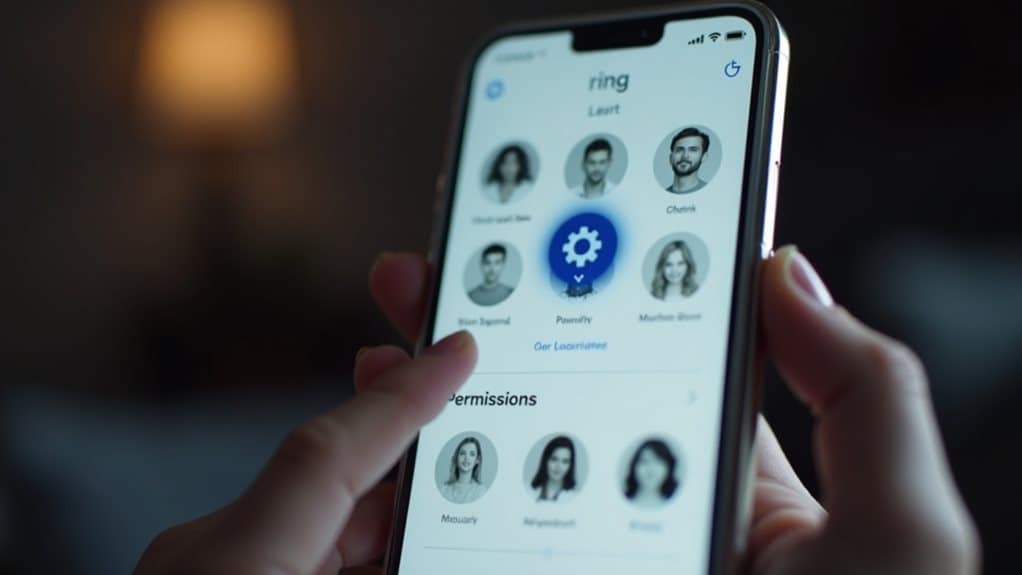
Once you’ve added shared users to your Ring devices, managing their permissions becomes an essential aspect of maintaining security and access control.
You’ll need to toggle specific device permissions within the Ring app, controlling which cameras and features they can access.
As the owner, you can adjust live view access, notification settings, and device-specific permissions while maintaining full control of system settings.
Updating Ring App Settings
Keeping your Ring app settings up to date plays an essential role in maintaining seamless access for shared users.
First, enable automatic updates in your phone’s settings to guarantee you’re running the latest version.
Then, access the Control Center in your Ring app to adjust shared user permissions, customize notification preferences, and manage device access levels for each person you’ve invited.
Resolving Connection Issues
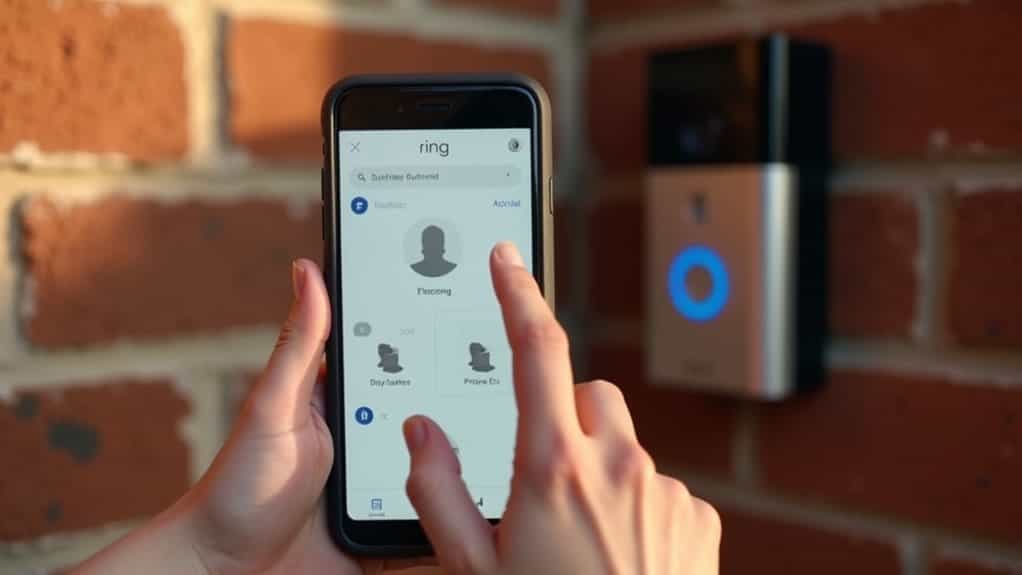
After ensuring your Ring app settings are properly configured, connection issues can still arise for shared users.
Start by checking both devices’ internet connections and Wi-Fi settings. If problems persist, verify that email invitations are properly sent and accepted.
Don’t forget to update both the Ring app and device firmware to their latest versions, and confirm all necessary permissions are enabled.
Multiple Location Access Guide
Managing multiple Ring locations doesn’t have to be complicated when you understand the core setup process.
Add new locations through the “+” option in your Ring app, then assign devices to each specific location.
You’ll need separate subscription plans for different properties, but you can view all cameras simultaneously using the “All Cameras” feature, making monitoring multiple locations effortless.
Guest User Access Solutions
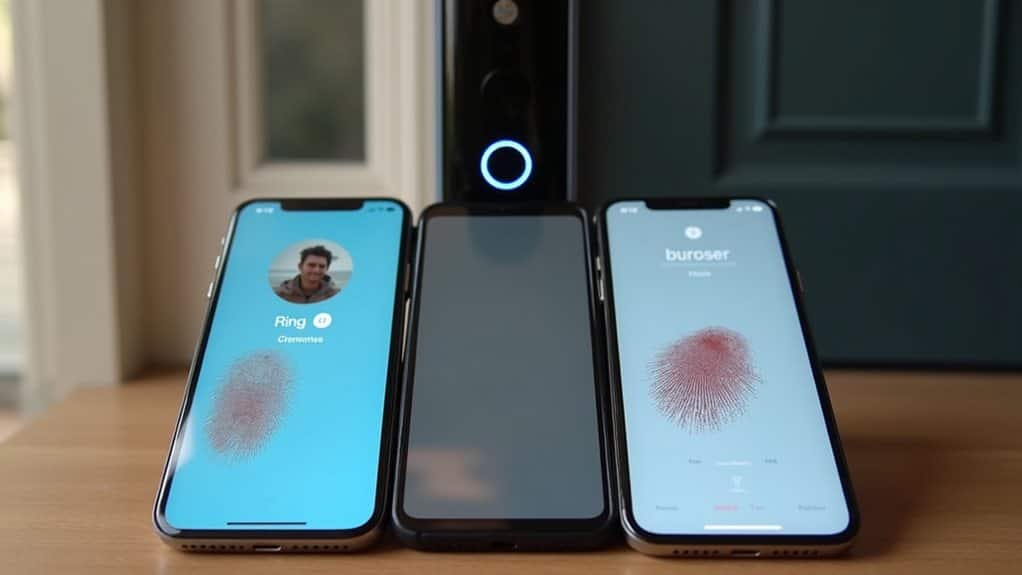
While Ring’s primary users maintain full control over their devices, Guest User access provides a practical solution for giving limited, customized access to others who need to interact with your Ring Alarm system.
You can set up to 256 access codes and control specific permissions, including arming/disarming capabilities and smart lock control.
Remember to verify network connectivity and keep your app updated for smooth Guest User operations.
Step-by-Step Reset Process
Setting up shared users successfully requires a clear understanding of the reset process when issues arise.
If you’re experiencing problems, start by uninstalling the Ring app on the shared user’s device.
Next, have them verify their account, reinstall the latest app version, and accept a new invitation.
Allow 15 minutes for devices to appear after completing these steps. Additionally, ensure that the device is connected to a strong Wi-Fi network, as Wi-Fi connectivity problems can hinder the setup process.
Advanced Troubleshooting Tips

To resolve persistent Ring sharing issues, you’ll need to employ advanced troubleshooting techniques that address network connectivity, app functionality, and account management.
Check your network stability, clear the Ring app’s cache, and verify notification settings.
Review device permissions and guarantee firmware is current.
If problems persist, audit shared user account settings and consider re-sending invitations with proper role assignments.
Wrapping Up
Ring shared user troubleshooting doesn’t have to be complicated. If you’ve followed these solutions and still experience issues, contact Ring’s customer support for additional help. Remember to keep your app updated, verify your internet connection, and double-check all user permissions. For persistent problems, try removing and re-adding shared users or performing a complete system reset. Your Ring security system should now work smoothly for all authorized users.
