When Spotify stops playing after your iPhone screen locks, you’ll need to check three critical settings. First, enable Background App Refresh for Spotify in Settings > General > Background App Refresh. Second, turn off Low Power Mode in Settings > Battery, as this restricts background activity. Third, confirm Spotify has cellular data access in Settings > Cellular. You should also force close the app and restart it to clear any temporary glitches. These solutions address the most common causes, though additional troubleshooting steps can resolve more persistent playback issues.
Quick Guide
- Enable Background App Refresh for Spotify in Settings > General > Background App Refresh to allow continuous playback when screen is off.
- Turn off Low Power Mode in Settings > Battery as this feature restricts background app activity and stops music playback.
- Force close all apps and restart your iPhone to clear background processes that may interfere with Spotify’s functionality.
- Ensure Spotify has cellular data access enabled in Settings > Cellular if using mobile data for streaming music.
- Update both Spotify app and iOS to latest versions, then reinstall Spotify if playback issues persist after updates.
Common Reasons Why Spotify Stops When Iphone Screen Locks

When your iPhone screen locks and Spotify suddenly stops playing, several underlying factors could be causing this frustrating interruption.
iOS battery restrictions often suspend background apps like Spotify to conserve power.
Network connectivity issues between Wi-Fi and cellular data can interrupt streaming.
Running Spotify on multiple devices simultaneously creates account conflicts that pause playbook unexpectedly. Users frequently experience this problem during physical activities like running when they need continuous music playback.
Quick Restart and App Refresh Solutions
When Spotify stops playing after your iPhone screen locks, you can often resolve this issue through simple restart and refresh techniques.
These solutions target the most common software-related causes by clearing temporary glitches and resetting app processes. Additionally, clearing the Spotify cache can eliminate corrupted data that may be causing playback interruptions when your screen turns off.
You’ll want to try force closing all apps first, then perform a complete iPhone restart, and finally reinstall the Spotify app if the problem persists.
Force Close All Apps
Force closing all open apps on your iPhone can help resolve Spotify playback issues by clearing any background processes that might be interfering with audio streaming.
Open the App Switcher by swiping up from the bottom and pausing.
Use two or three fingers simultaneously to swipe multiple app cards upward, closing several apps at once efficiently.
Complete Iphone Restart
Restarting your iPhone completely can resolve persistent Spotify playback issues by clearing temporary files, revitalizing system processes, and eliminating software glitches that interfere with audio streaming.
For iPhone 8 and later, quickly press volume up, then volume down, then hold the side button until the Apple logo appears.
This refresh eliminates background conflicts affecting playback.
Reinstall Spotify App
Completely removing and reinstalling the Spotify app eliminates corrupted data files and software conflicts that frequently cause playbook interruptions on iPhones.
Long-press the Spotify icon, select “Remove App,” then confirm deletion.
Open the App Store, search for Spotify, and reinstall it.
This fresh installation often resolves persistent playback issues when your screen turns off.
Essential Ios Settings for Background Playback
When Spotify stops playing after you lock your iPhone screen, the culprit is often incorrect iOS settings that prevent background audio functionality.
You’ll need to enable Background App Refresh for Spotify in Settings > General > Background App Refresh.
Additionally, turn off Low Power Mode in Settings > Battery and make certain Spotify can access cellular data for uninterrupted playback.
Spotify App Permissions and Configuration
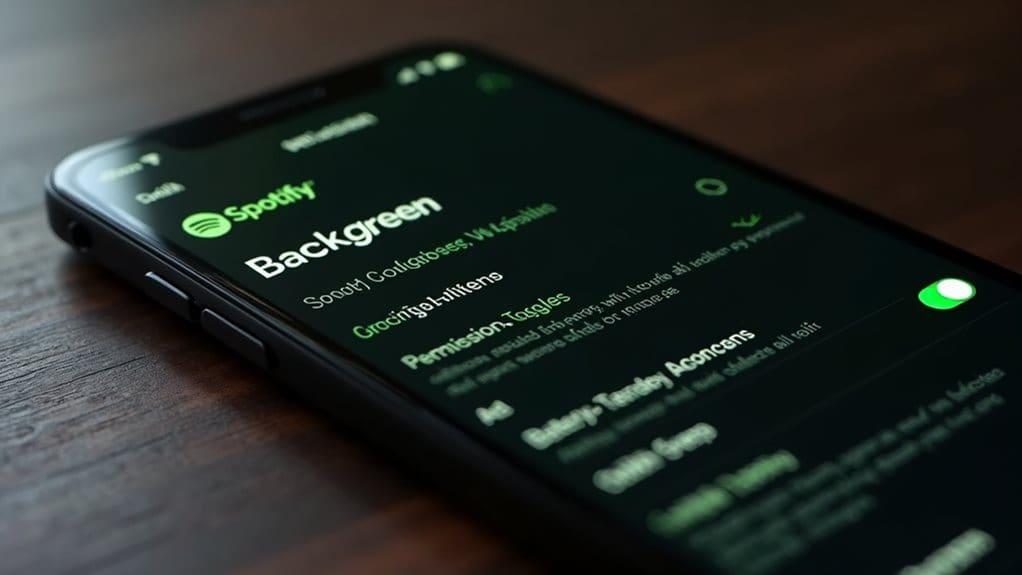
Beyond adjusting your iPhone’s general settings, you’ll need to configure specific permissions within the Spotify app itself to prevent playback interruptions.
Enable Local Network permission in iPhone Settings > Spotify to maintain seamless playback control and device connections.
This permission supports Spotify Connect functionality, ensuring uninterrupted background playback when your screen turns off or you switch between devices.
Background App Refresh and Cellular Data Settings
To maintain uninterrupted Spotify playbook on your iPhone, you’ll need to configure two critical settings that directly impact background functionality.
First, enable Background App Refresh in Settings > General > Background App Refresh, ensuring both the primary toggle and Spotify’s individual toggle are activated.
Second, allow Cellular Data access for Spotify in Settings > Cellular to prevent streaming interruptions.
Battery Optimization Settings That Affect Playback
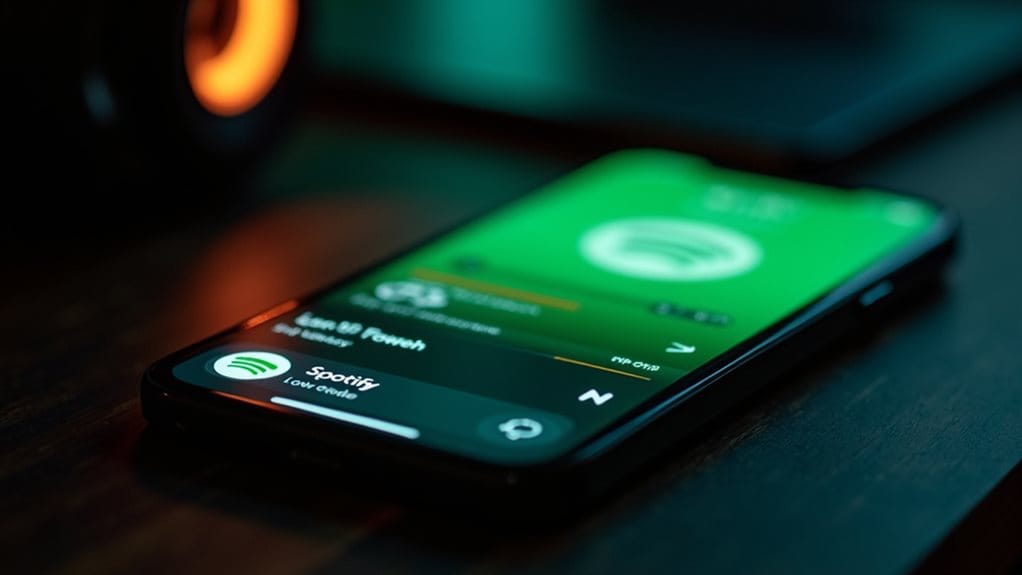
Battery optimization features on your iPhone can greatly interfere with Spotify’s ability to maintain continuous playback, even when you’ve properly configured app refresh and data settings.
Low Power Mode restricts background app activity and reduces CPU performance, causing Spotify to pause when your screen turns off.
You’ll need to disable these power-saving features for uninterrupted music streaming.
Spotify-Specific Features Causing Interruptions
While battery settings can disrupt playback, Spotify’s own configuration often creates the most persistent interruption issues on iPhone.
Your app’s Background App Refresh permission must be enabled in Settings > General > Background App Refresh. Without this setting, Spotify can’t maintain active streams when your screen locks, causing immediate playback cessation.
Network and Connectivity Troubleshooting

Network connectivity problems can cause Spotify to stop playing when your iPhone’s screen turns off, disrupting your listening experience.
You’ll often encounter this issue when your Wi-Fi connection becomes unstable, cellular data streaming fails, or corrupted network settings interfere with app performance.
Fortunately, you can resolve these connectivity problems through targeted troubleshooting steps that restore reliable network access for uninterrupted music playback.
WiFi Connection Stability Issues
Several factors can cause your iPhone’s Wi-Fi connection to become unstable, leading to frequent Spotify interruptions and playback issues.
Distance from your router considerably affects signal strength—closer proximity guarantees more reliable connections.
Physical obstructions like walls and interference from electronic devices degrade signal quality.
Additionally, recent iOS updates have introduced Wi-Fi connectivity problems that can disrupt streaming performance.
Cellular Data Streaming Problems
Cellular data restrictions often prevent Spotify from streaming properly on your iPhone, even when you have a strong signal.
Check Settings > Cellular and make sure Spotify’s cellular data toggle is enabled.
Also verify Settings > Music > Use Cellular Data is turned on.
If problems persist, update your carrier settings or toggle Airplane mode to refresh your connection.
Network Settings Reset Solution
When cellular data troubleshooting doesn’t resolve your Spotify playbook issues, resetting your iPhone’s network settings can eliminate deeper connectivity problems that interfere with streaming.
Proceed to Settings > General > Transfer or Reset iPhone > Reset > Reset Network Settings.
You’ll need to re-enter Wi-Fi passwords afterward, but this removes corrupted network configurations causing playback interruptions.
Advanced Device and System Fixes

Five critical system adjustments can resolve persistent Spotify playbook interruptions when your iPhone screen turns off.
Update both Spotify and iOS to their latest versions for improved background audio management.
Reinstall Spotify if issues persist after updates.
Clear the app’s cache to eliminate corrupted data.
Monitor official support channels for known bugs and available patches.
When to Contact Support for Persistent Issues
After exhausting all standard troubleshooting methods and advanced system fixes, some iPhone users still experience Spotify playback interruptions that require professional intervention.
Contact Spotify’s message support system when standard fixes fail, providing detailed problem descriptions, device information, and attempted solutions.
Check Spotify’s Ongoing Issues board first to confirm if developers are investigating similar widespread problems.
Wrapping Up
You’ve now got multiple solutions to fix Spotify’s playback interruptions when your iPhone screen locks. Start with the quick fixes like restarting your app and checking background refresh settings. If problems persist, explore network troubleshooting and advanced system fixes. Most issues resolve with proper app permissions and iOS configuration adjustments. Contact Spotify support only if you’ve exhausted these troubleshooting steps and playback problems continue affecting your listening experience.
