You can fix the “Voicemail Unavailable Could Not Authorize Access” error by simultaneously restarting your iPhone and router, which clears temporary network conflicts and refreshes your carrier connection. This method resolves authorization failures in most cases. If the problem persists, check for carrier updates in Settings > General > About, reset your network settings, or contact your carrier for a remote voicemail service reset and password recovery. Additional troubleshooting steps can provide more thorough solutions.
Quick Guide
- Restart your iPhone and router simultaneously to clear temporary files and refresh network connections that cause authorization failures.
- Check for carrier updates in Settings > General > About, then restart your device to restore voicemail functionality.
- Contact your carrier to reset voicemail services remotely and recover corrupted passwords using special codes like *#793#.
- Reset network settings if problems persist after basic troubleshooting steps to resolve compatibility issues with carrier services.
- Contact Apple Support for app crashes or freezing issues, but contact your carrier for authorization errors and password failures.
Understanding Why Voicemail Authorization Fails on Iphone

When your iPhone suddenly can’t access voicemail despite working fine before, the problem typically stems from one of several interconnected issues between your device, carrier settings, and network configuration.
You’ll encounter authorization failures when carrier-side settings become disrupted, voicemail passwords get corrupted, iOS updates alter configurations, or network compatibility issues arise between your device and carrier services. This issue is particularly common among Verizon iPhone 5 users who experience the “Voicemail Unavailable Could not authorize access” error during initial voicemail setup.
Quick Network and Device Restart Solutions
Three simple restart techniques can resolve most voicemail authorization failures within minutes, eliminating the need for complex troubleshooting procedures.
First, restart your iPhone to clear temporary files and refresh network connections.
Next, reboot your router to assign a new IP address and clear cache. This process helps clear memory and refresh connections that may be causing authorization conflicts.
Finally, perform both restarts simultaneously for maximum effectiveness.
Ios Updates and Software Compatibility Fixes

While restart solutions address temporary glitches, persistent voicemail problems often stem from iOS updates that introduce compatibility conflicts with your carrier’s systems.
Updates like iOS 17.1.1 and iOS 18 Beta frequently cause visual voicemail errors, missing notifications, and authorization failures.
Check Settings > General > About for carrier updates, then restart your device to restore proper functionality.
Resetting Iphone Settings to Resolve Access Issues
Resetting your iPhone’s settings provides a powerful solution when software conflicts or corrupted configurations prevent voicemail access.
Proceed to Settings > General > Transfer or Reset iPhone > Reset. Choose “Reset All Settings” to preserve your data while clearing problematic configurations.
This process takes under a minute, requires your passcode, and often resolves authorization errors instantly.
Carrier Service Reset and Password Recovery Methods
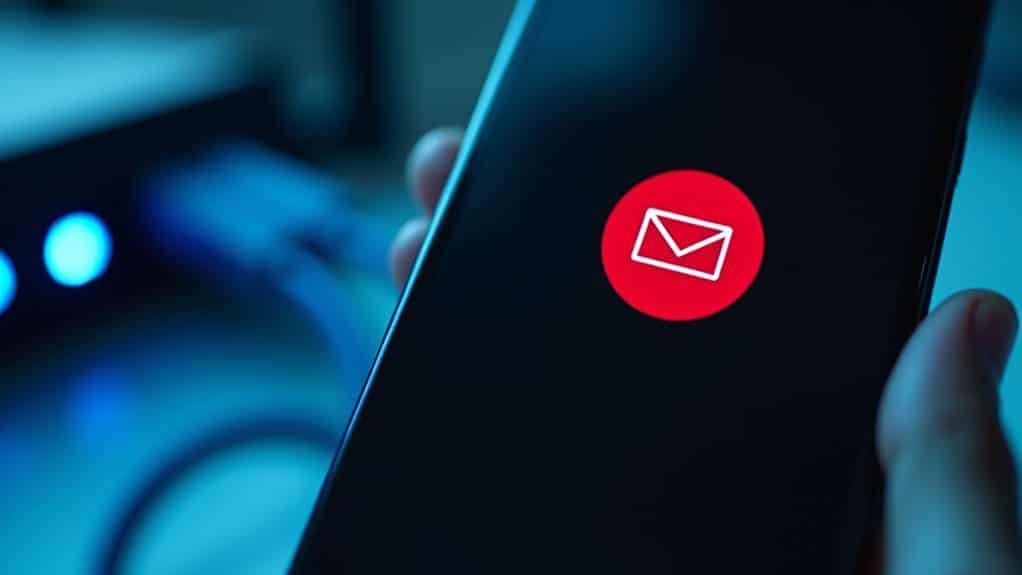
When your iPhone’s voicemail settings won’t cooperate despite troubleshooting, you’ll need to work directly with your carrier to perform remote service resets and recover access credentials.
Your mobile provider can deactivate and reactivate voicemail services to clear technical glitches that prevent normal access to your messages.
You’ll also find several password recovery options available through carrier support channels, online portals, and automated systems that can restore your voicemail functionality quickly.
Remote Service Reset
Contact your carrier’s customer support to initiate a remote voicemail service reset when you can’t access your voicemail due to forgotten passwords or system errors.
Call *611 for Verizon or 611 for AT&T with your account PIN ready for identity verification.
You can also use your carrier’s app or online portal for quick resets without phone support.
Password Recovery Options
How can you recover your voicemail password when you’ve forgotten it or it’s stopped working?
Contact your carrier’s customer service for account verification and password reset assistance.
Use your carrier’s mobile app through “Manage My Device” or “Voicemail Settings” sections.
Try dialing special codes like *#793# to reset passwords to default settings, or access your carrier’s online portal.
Manual Voicemail Setup Using Carrier Access Codes
Although most smartphones offer automated voicemail setup through built-in apps, you can manually configure your voicemail by using carrier-specific access codes when the standard methods don’t work.
Simply dial and hold “1” on your keypad, or contact your carrier for the direct voicemail number.
Follow the voice prompts to create your PIN and record greetings.
Advanced Network Settings and Visual Voicemail Troubleshooting

When basic voicemail troubleshooting doesn’t resolve your access issues, you’ll need to examine more complex network configurations that might be blocking visual voicemail functionality.
A network settings reset can clear corrupted cellular and Wi-Fi configurations that prevent proper voicemail synchronization with your carrier’s servers.
Additionally, renewing your visual voicemail service by toggling it off and back on helps re-establish the connection between your device and the voicemail system.
Reset Network Settings
A network settings reset serves as one of the most effective troubleshooting methods for resolving persistent voicemail access issues, particularly when you’re encountering authorization errors or connection failures.
This process clears corrupted network data, eliminates VPN conflicts, and removes incorrect call forwarding settings that block voicemail server connections, often restoring proper functionality immediately.
Visual Voicemail Refresh
Four key refresh methods can restore visual voicemail functionality when standard troubleshooting fails to resolve persistent access errors.
Toggle airplane mode on and off to refresh network signals.
Remove active VPNs that may cause authorization conflicts.
Manually toggle cellular data off and on to refresh carrier provisioning.
Consider SIM card reinsertion if access errors persist after these attempts.
Apple ID and Notification Permission Refreshing
Since Apple ID authentication and notification permissions work together to secure your account and control device alerts, renewing these settings periodically guarantees ideal functionality and security.
Review notification permissions in Settings under Privacy & Security, then use App Privacy Report to audit app behavior.
Re-authenticate your Apple ID through official device notifications when prompted by Apple Support.
Preventive Measures for Future Voicemail Problems

Taking proactive steps can greatly reduce your chances of encountering voicemail access problems in the future.
You’ll want to keep your iOS updated regularly, stay informed about any carrier network changes, and make certain your device maintains a stable connection to cellular or Wi-Fi networks.
These preventive measures work together to create a more reliable voicemail experience and minimize potential disruptions.
Regular Ios Updates
While many iPhone users postpone software updates, keeping your iOS current represents one of the most effective ways to prevent voicemail problems before they occur.
Updates fix bugs causing “Voicemail unavailable” errors and improve compatibility with carrier systems.
Check Settings > General > Software Update regularly.
Apple’s patches often include voicemail functionality improvements that prevent authorization issues.
Monitor Carrier Changes
Beyond keeping your iOS updated, proactively monitoring carrier-related changes can prevent many voicemail disruptions from occurring in the first place.
Watch for SIM state changes and carrier configuration updates that affect voicemail settings.
Verify your carrier account reflects your current device information.
Track any carrier voicemail app installations that might override your device’s native voicemail client.
Maintain Network Stability
Since network instability often serves as the root cause of recurring voicemail problems, establishing a strong and reliable network infrastructure becomes essential for preventing future disruptions.
You’ll need redundant hardware components and enterprise-grade equipment supporting failover capabilities.
Configure QoS policies prioritizing voice traffic, use wired Ethernet connections when possible, and implement proactive monitoring with real-time alerts.
When to Contact Apple Support or Your Carrier

Understanding whether your voicemail problem requires Apple Support or carrier assistance can save you time and direct you toward the most effective solution.
Contact your carrier for authorization errors, password failures, or visual voicemail loading issues.
Reach out to Apple Support when the voicemail app crashes, freezes, or stops working after iOS updates.
Wrapping Up
You’ve now got multiple solutions to fix your iPhone’s voicemail authorization problems. Start with simple network resets and device restarts before moving to advanced troubleshooting like iOS updates or carrier service resets. Most issues resolve quickly with basic fixes. If you’re still experiencing problems after trying these methods, don’t hesitate to contact Apple Support or your carrier for personalized assistance with your specific device configuration.
