When your Xfinity WiFi network disappears, it’s usually caused by gateway hardware malfunctions, configuration issues like bridge mode, or ISP backend errors. Start by toggling your device’s WiFi off and on, then restart your router by unplugging it for 30 seconds. Check if SSID broadcasting is enabled by accessing your router settings at 10.0.0.1. You can also use the Xfinity app’s troubleshoot feature for automated diagnostics and uncover additional solutions below.
Quick Guide
- Power cycle your Xfinity router by unplugging it for 30 seconds, then allow several minutes for complete reboot.
- Toggle Wi-Fi off and on your device, then restart it to refresh network scanning and resolve temporary connection issues.
- Access router settings at 10.0.0.1, login with admin credentials, and verify SSID broadcast option is enabled.
- Use the Xfinity app’s Troubleshoot feature to run diagnostic tests and remotely restart your gateway if needed.
- Check if bridge mode is enabled in router configuration, as this setting disables wireless network broadcasting completely.
Common Reasons Your Xfinity WiFi Network Disappears

When your Xfinity WiFi network suddenly vanishes from your device list, several underlying issues could be at play.
Your gateway’s hardware might be malfunctioning while keeping wired connections active.
Configuration problems like accidentally enabled bridge mode can disable wireless broadcasting. The problem often follows a consistent pattern where networks remain stable for 1-2 days before disappearing completely.
ISP backend errors or firmware bugs may cause intermittent network disappearance despite functioning equipment.
Quick Device and Connection Checks
Before troubleshooting your Xfinity router or contacting technical support, you’ll want to verify that the problem isn’t originating from your device itself.
First, confirm Wi-Fi is enabled and airplane mode is disabled. Check your device’s network settings to guarantee it’s scanning for available networks.
Toggle Wi-Fi off and on, then restart your device to refresh the connection.
Restarting Your Xfinity Router and Equipment

If your device appears to be working correctly but the Xfinity WiFi network still isn’t visible, the issue likely stems from your router or gateway equipment.
Restarting your router can resolve temporary connectivity problems. Turn off your router, wait at least 30 seconds, then power it back on. Additionally, power cycling the router by unplugging it for a couple of minutes can help restore lost connections.
Allow several minutes for complete reboot and connection restoration. This process provides a fresh start for the device, re-establishing connections with your ISP and home devices.
Verifying Your Device’s WiFi Compatibility
After restarting your router fails to resolve the issue, you’ll need to examine whether your device meets Xfinity’s compatibility requirements.
Your device must support WiFi standards like 802.11ac or WiFi 6, plus both 2.4 GHz and 5 GHz frequency bands.
Check that your network drivers and firmware are current, as outdated software often prevents proper network detection.
Accessing Router Settings to Enable Network Broadcasting
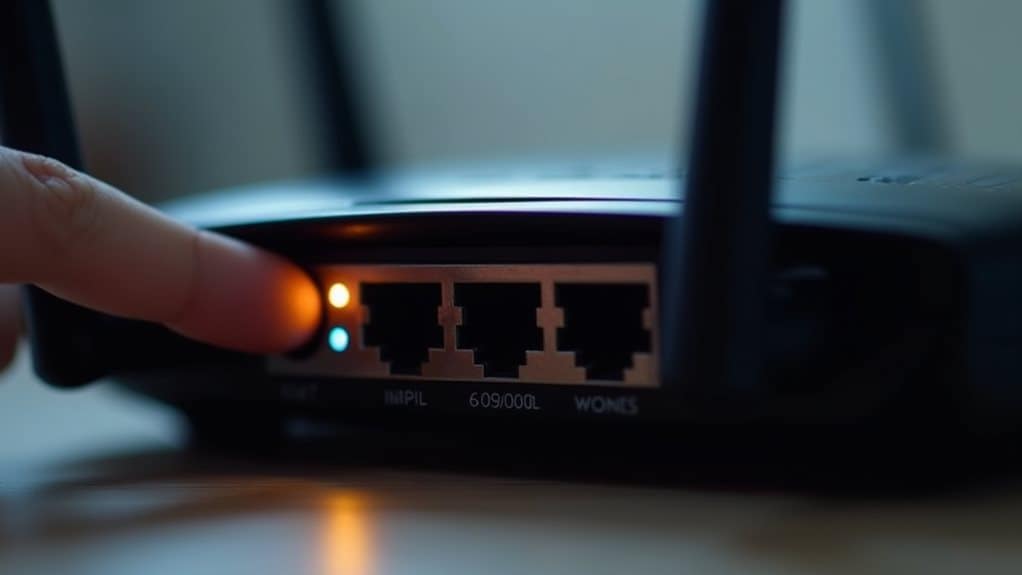
If your Xfinity WiFi network isn’t appearing in your device’s available networks list, you’ll need to access your router’s admin panel to check the network broadcasting settings.
You can reach these settings by entering your router’s IP address (typically 10.0.0.1) into a web browser and logging in with your admin credentials.
Once inside the router interface, you’ll want to locate the SSID broadcast option and make certain it’s enabled so your network becomes visible to nearby devices. Additionally, ensure that all cables are properly connected for optimal internet performance, as this can also affect network visibility.
Access Admin Panel
When your Xfinity WiFi network isn’t appearing in available connections, accessing your router’s admin panel becomes essential for enabling network broadcasting and resolving visibility issues.
Connect your device directly to the router, then open your web browser and proceed to 10.0.0.1.
Enter “admin” as the username and “password” as the default password to access settings.
Enable SSID Broadcast
Once you’re inside the admin panel, you’ll need to locate and enable the SSID broadcast setting that makes your network visible to connecting devices.
Find your way to the WiFi or wireless settings section. Look for “Broadcast SSID name” options for both 2.4 GHz and 5 GHz bands.
Check both boxes, save your changes, then reboot the gateway to apply settings.
Configure Network Visibility
While enabling SSID broadcast addresses basic visibility issues, you’ll need to investigate deeper into your router’s configuration settings to resolve more complex network detection problems.
Access your Xfinity router’s admin panel at http://10.0.0.1 or use the xFi app.
Check frequency bands, security modes, and disable client isolation features that prevent devices from detecting your network properly.
Optimizing WiFi Channel and Signal Strength

When your Xfinity WiFi isn’t showing up, channel interference from neighboring networks might be blocking your signal from reaching your devices effectively.
You can identify these conflicts by checking which channels nearby networks use and adjusting your router’s transmit power settings to enhance signal strength in weak areas.
Setting up proper dual-band configuration helps distribute your devices across both 2.4 GHz and 5 GHz frequencies, reducing congestion and improving overall network visibility.
Channel Interference Detection Methods
Although WiFi interference can seem invisible and difficult to pinpoint, specialized detection methods allow you to identify and analyze the exact sources disrupting your Xfinity connection.
Use WiFi scanning apps to detect nearby networks and their signal strengths.
Enable RF optimization on your router to identify specific interferers like microwaves or competing devices causing connectivity issues.
Adjusting Transmit Power Settings
Since Xfinity’s newer gateways automatically manage transmit power through built-in algorithms, you can’t manually adjust these settings like you’d on traditional routers.
The system actively optimizes power levels to balance signal strength with interference reduction.
If you’re experiencing weak signals, repositioning your gateway to a central, raised location maximizes the automatic power optimization’s effectiveness.
Dual-Band Configuration Benefits
Beyond physical placement optimizations, your Xfinity gateway’s dual-band configuration offers another powerful solution for improving WiFi visibility and connection reliability.
Dual-band routers transmit on both 2.4 GHz and 5 GHz frequencies simultaneously, reducing congestion on the overcrowded 2.4 GHz band.
This configuration provides more available channels, decreases interference from household devices, and enhances overall network performance for connected devices.
Using Xfinity Tools for Automated Troubleshooting
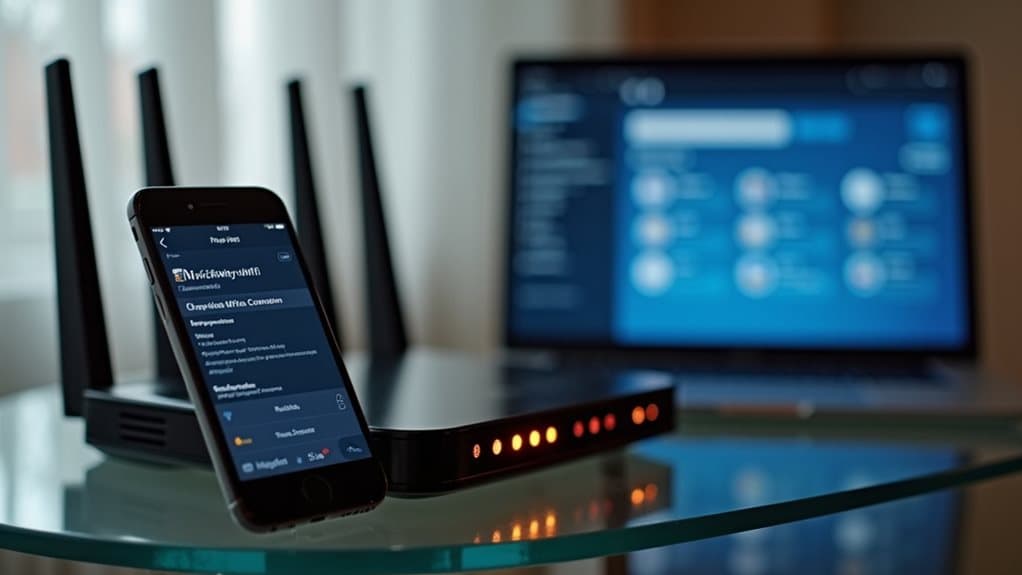
When your Xfinity WiFi network isn’t appearing on your device’s available networks list, Xfinity’s built-in automated troubleshooting tools can quickly diagnose and resolve the issue without requiring technical knowledge.
The Xfinity app’s Troubleshoot feature runs diagnostic tests, provides step-by-step guidance, and can remotely restart your gateway.
It’ll also check for service outages affecting your area. Additionally, verifying service outages can help identify if external factors are impacting your connection.
When to Contact Support or Upgrade Equipment
Although automated troubleshooting tools can resolve many connectivity issues, certain situations require direct support intervention or equipment replacement to restore your Xfinity WiFi network.
Contact support when multiple devices can’t detect your network, signal remains weak despite proximity, or self-troubleshooting fails.
Consider upgrading equipment older than three years or using outdated DOCSIS standards.
Wrapping Up
If your Xfinity WiFi still won’t appear after trying these troubleshooting steps, you’ve likely identified a hardware issue or signal interference problem. Contact Xfinity support for advanced diagnostics or consider upgrading your equipment if it’s outdated. Remember to check for service outages in your area first. Keep your router firmware updated and positioned effectively to prevent future connectivity issues. Most WiFi visibility problems resolve with simple restarts or settings adjustments.
