The yellow battery icon on your iPhone means Low Power Mode is active, which helps extend battery life when power is running low. This mode automatically activates when your battery drops below 20% or when you manually enable it. While active, it reduces performance, dims your display, and limits background activities to conserve power. You can toggle it on/off through Settings > Battery or Control Center. Understanding how this feature affects your device’s performance will help you manage your battery more effectively.
Quick Guide
- A yellow battery icon indicates Low Power Mode is enabled on your iPhone to conserve battery life.
- Low Power Mode automatically activates when your iPhone’s battery drops below 20% remaining charge.
- When the battery bar is yellow, certain features like background refresh and visual effects are temporarily reduced.
- The yellow indicator means your device is operating with reduced performance to extend battery life.
- You can manually toggle Low Power Mode on/off through Settings > Battery or Control Center.
Understanding the Yellow Battery Indicator

When you notice a yellow battery icon on your iPhone, it’s a clear indication that your device is in Low Power Mode, a power-saving feature designed to extend battery life.
This mode typically activates when your battery drops below 20%, restricting non-essential features. You can expect at least 30 minutes of device usage remaining at this power level.
The yellow color serves as a visual alert, prompting you to charge your device to prevent unexpected shutdowns.
Key Features Impacted by Low Power Mode
Once your iPhone enters Low Power Mode, you’ll notice several immediate changes to your device’s performance and features.
Your display will dim and refresh rates will drop to 60 FPS on ProMotion devices.
CPU and GPU performance reduces by about 40%, while background activities like app refresh and iCloud sync pause.
Network features become limited, with 5G disabled except for streaming, and visual effects are minimized. The battery icon turns yellow to indicate that Low Power Mode is active.
How to Enable and Disable Low Power Mode
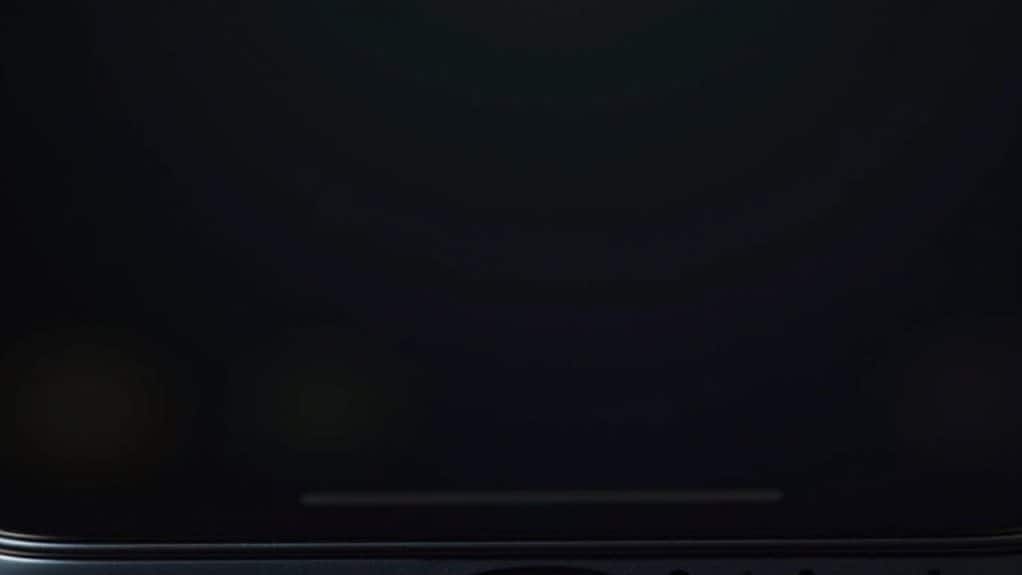
Understanding these feature limitations leads us to the practical steps of managing Low Power Mode on your iPhone.
You can enable it through Settings by tapping Battery and toggling the switch on, or use the Control Center if you’ve added the shortcut.
For quick access, just ask Siri to “Turn on Low Power Mode.”
When you’re done, follow the same steps to disable it.
Best Practices for Battery Management
To maximize your iPhone’s battery life and maintain its long-term health, implementing proper battery management practices is essential.
Keep your battery level between 20% and 80%, use Apple-certified chargers, and avoid extreme temperatures.
Enable Auto-Brightness and Dark Mode, limit Background App Refresh, and turn off unnecessary Location Services.
Monitor your battery health regularly and replace it when capacity drops below 80%.
Common Issues and Troubleshooting
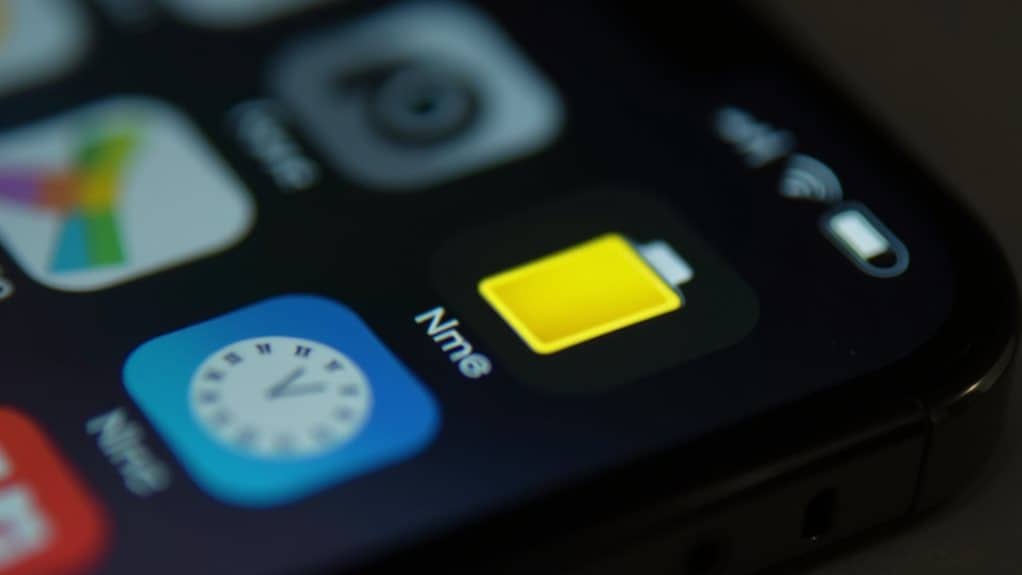
Many iPhone users encounter a yellow battery icon at some point, which typically indicates that Low Power Mode is active.
If you’re having trouble turning it off, try going to Settings > Battery and toggle off Low Power Mode.
For persistent issues, restart your iPhone or check for iOS updates.
If problems continue, contact Apple Support or visit an authorized service provider.
Smart Battery Usage Tips and Strategies
While managing a yellow battery indicator is important, implementing smart battery usage strategies can greatly extend your iPhone’s battery life and health.
Set your charge limit between 80% and 100% to preserve battery health, and enable optimized charging to reduce wear.
Keep your iPhone at moderate temperatures, avoid frequent full charging cycles, and update your software regularly.
When needed, manually activate Low Power Mode to conserve energy.
Wrapping Up
Managing your iPhone’s battery doesn’t have to be complicated. When you see the yellow battery icon, you’re in Low Power Mode, which helps extend battery life when you need it most. Remember to use this feature strategically, enable it before your battery gets too low, and maintain good charging habits. By understanding your battery indicators and implementing smart power management, you’ll get the most out of your iPhone’s battery life.
