If your Verizon phone isn’t receiving calls, start by checking basic settings like Airplane Mode, Do Not Disturb, and call forwarding configurations. Test your network signal strength using *3001#12345#* on iPhone, ensuring you’re not in a coverage dead zone. Verify your account status for billing issues or incomplete number porting from another carrier. Third-party apps might also block incoming calls. These systematic troubleshooting steps will help identify and resolve most call reception problems effectively.
Quick Guide
- Check device settings including Airplane Mode, Do Not Disturb, ringer volume, and call forwarding configurations that may block incoming calls.
- Test network signal strength using *3001#12345#* on iPhone; RSRP values below -110 dBm indicate poor cellular coverage requiring Wi-Fi calling.
- Verify Verizon account status for active service, outstanding balances, expired plans, or pending number port requests affecting call reception.
- Disable SIM Lock and Number Protection features, then check port status using Verizon’s online tool or My Verizon app.
- Reset carrier settings to clear unwanted configurations and contact Verizon support for persistent issues requiring advanced technical assistance.
Common Reasons Your Verizon Phone Won’t Accept Incoming Calls

When your Verizon phone suddenly stops accepting incoming calls, the problem often stems from one of five main categories: device settings, network coverage issues, account problems, software conflicts, or hardware malfunctions.
You’ll need to systematically check each area to identify what’s blocking your calls and restore normal phone functionality effectively. Signal problems can occur due to your distance from cell towers, electronic interference, or physical obstructions between your device and the nearest cell site.
How to Fix Porting and Number Transfer Issues
Number porting problems can disrupt your phone service and leave you unable to receive calls, but most transfer issues stem from common verification errors or incomplete documentation that you can resolve with the right approach.
Check your port status using Verizon’s online tool or My Verizon app. Verify your account number, transfer PIN, and ownership details are accurate. Make sure to disable SIM Lock and Number Protection features in your account settings before initiating the port request.
Checking Your Phone’s Basic Settings and Modes
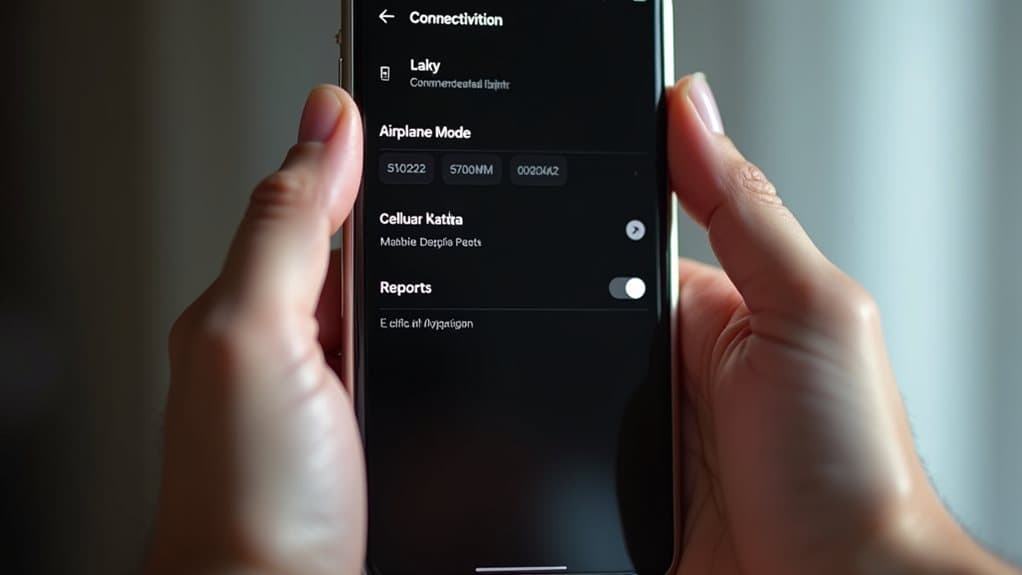
Four basic phone settings can prevent you from receiving calls, even when your service appears to be working normally.
First, verify Airplane Mode isn’t enabled, as it blocks all communications.
Second, check if Do Not Disturb is active and blocking calls.
Third, make sure your ringer volume is audible.
Finally, confirm Call Forwarding isn’t redirecting calls elsewhere.
Identifying and Removing Problem Apps
While basic phone settings often cause call reception issues, problematic apps can create more complex blocking scenarios that aren’t immediately obvious.
Call blocking apps like Verizon Call Filter may erroneously block legitimate calls or conflict with other filtering software.
Check your installed apps with call management permissions, temporarily disable suspicious apps, and test incoming calls to identify culprits.
Testing Your Network Signal and Coverage
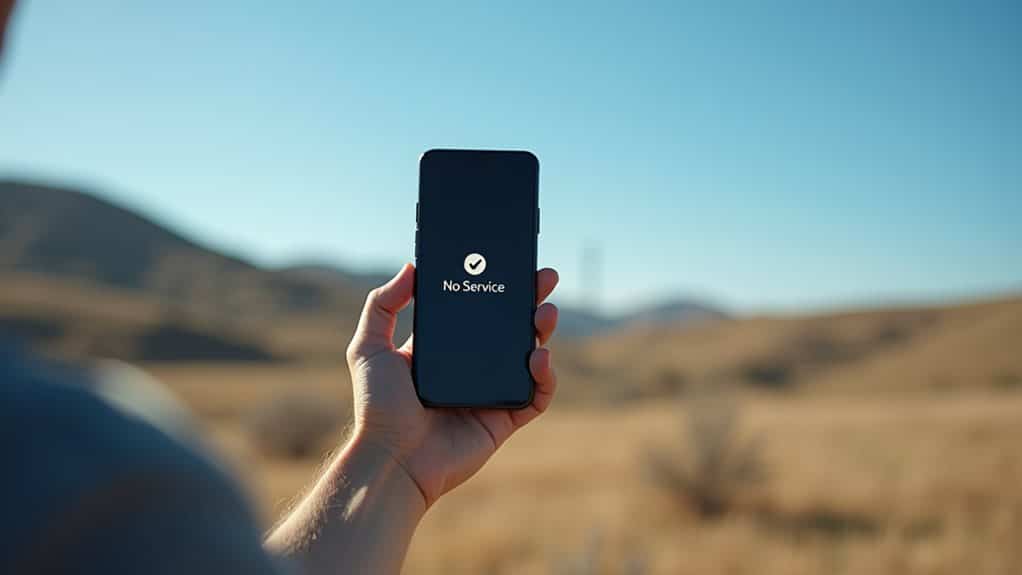
When troubleshooting call reception problems, testing your actual network signal strength provides concrete data that reveals whether poor coverage is the root cause of your connectivity issues.
Disable Wi-Fi first, then dial *3001#12345#* on iPhone to access Field Test Mode.
Check RSRP values—readings above -89 dBm indicate good signal strength, while below -110 dBm signals poor connection.
Enabling Wi-Fi Calling as a Backup Solution
After testing reveals poor cellular signal strength in your location, Wi-Fi Calling becomes an essential backup solution that lets you make and receive calls using your internet connection instead of relying on weak cellular towers. This feature provides high-definition voice quality and works in basements, large buildings, or areas with poor reception, ensuring you don’t miss important calls. Ensuring that your E911 address is accurate is crucial for the proper functioning of Wi-Fi calling.
Verifying Your Verizon Account Status
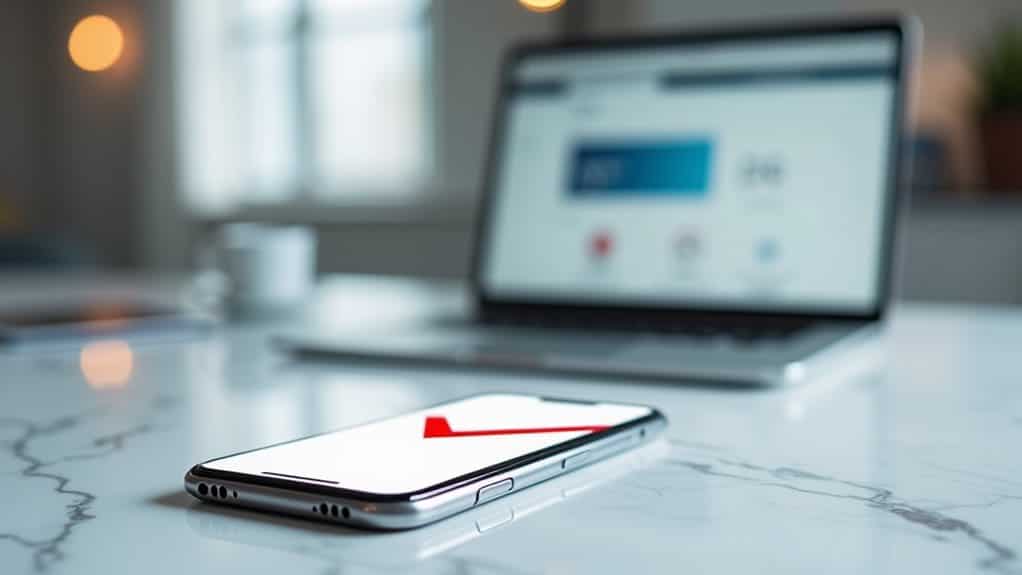
Why might your calls still fail to connect despite having adequate signal strength and properly configured settings?
Your Verizon account status could be the culprit. Check your account through the My Verizon app or website to verify active service, billing status, and any restrictions. Outstanding balances, expired plans, or pending port requests often block incoming calls until resolved. Additionally, ensure that you have returned all equipment if you recently canceled your service, as this can also affect your account status.
Disabling Call Forwarding and Related Features
Call forwarding settings can interfere with your phone’s normal operation, causing calls to route unexpectedly or fail to reach you entirely.
You’ll need to check your current call forwarding status, disable any active number sharing services, and reset your carrier settings to restore proper call handling.
These steps will help eliminate conflicts between forwarding features and other services that might be disrupting your phone’s connectivity.
Check Call Forwarding Status
Three primary methods allow you to check and disable call forwarding on your Verizon phone, with the simplest approach involving dialing *73 directly from your keypad.
You’ll hear confirmation tones indicating deactivation was successful.
Alternatively, access your My Verizon account online to manage forwarding settings through the web interface, or contact Verizon support for assistance with persistent issues.
Disable Number Share Services
Beyond traditional call forwarding settings, Verizon’s Number Share service can create similar call routing complications that affect your primary phone’s reception.
This feature allows multiple devices to share one number, causing calls to ring simultaneously across connected devices.
Access your Verizon account online, find your way to Number Share settings, and disable the service to restore normal call routing.
Reset Carrier Settings
When call forwarding issues persist despite adjusting individual settings, resetting your device’s network settings offers a thorough solution that clears all carrier configurations at once.
This process removes unwanted call forwarding, call waiting, and other telephony features that may be blocking incoming calls.
You’ll need to re-enter Wi-Fi passwords afterward, but your personal data remains intact.
Special Fixes for Iphone Users
Although iPhone users generally experience reliable connectivity on Verizon’s network, specific device configurations and iOS-related settings can sometimes interfere with call reception in ways that don’t affect other smartphones.
iPhone’s unique integration with carrier networks means you’ll need targeted troubleshooting approaches that address both the device’s software structure and its interaction with Verizon’s network protocols.
Samsung Device-Specific Call Problems
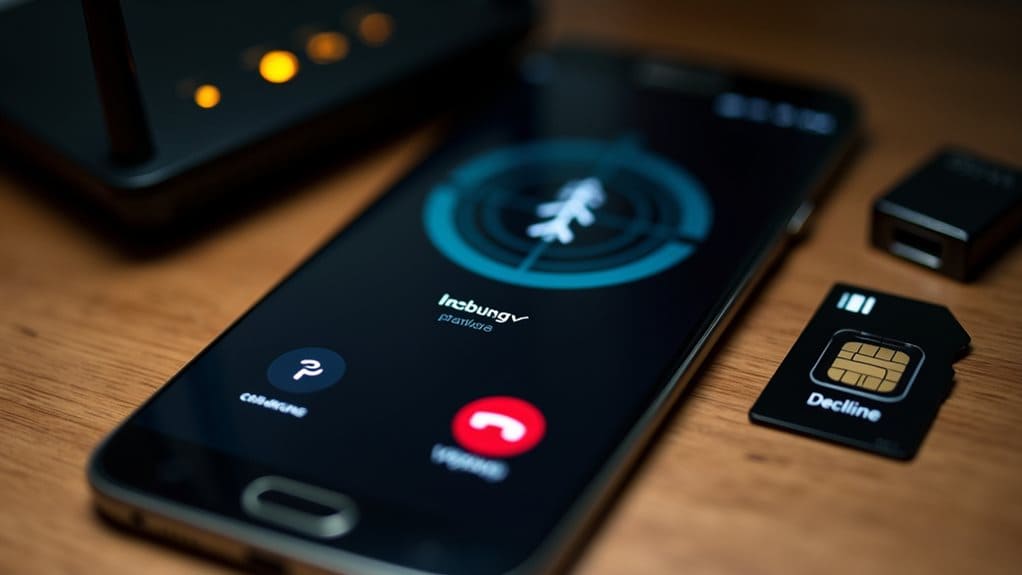
Samsung Galaxy devices can experience unique call reception challenges that stem from their specific Android customizations and network interaction protocols.
You’ll need to check software updates first, as outdated systems disrupt call functions.
Verify your SIM card’s properly seated and inspect device settings like Airplane mode or Do Not Disturb.
Some Galaxy models experience intermittent connection failures despite strong signals.
When to Contact Verizon Support for Advanced Help
Sometimes your Galaxy device’s call problems persist despite following standard troubleshooting steps, and you’ll need Verizon’s advanced technical assistance to resolve deeper network or account-related issues.
Contact support when Advanced Calling features won’t activate, error messages appear during setup, or problems continue after factory resets and software updates.
They’ll verify account provisioning and network compatibility.
Wrapping Up
You’ve now covered the most effective solutions for fixing Verizon call reception issues. Start with basic settings checks, then move to network and app troubleshooting. Device-specific fixes for iPhone and Samsung often resolve persistent problems. If you’ve tried these steps without success, don’t hesitate to contact Verizon support. They’ll access advanced diagnostic tools and account settings you can’t reach. Most call reception issues resolve quickly with systematic troubleshooting.
