If your Xfinity Stream isn’t working on Roku, start with basic fixes like checking your internet connection (minimum 5 Mbps needed) and ensuring both devices are on the same network. Restart your Roku and router, then clear the app’s cache and check for updates. Common error codes like TVAPP-00101 often indicate WiFi restrictions, while TVAPP-00195 points to service disruptions. For persistent issues, several advanced troubleshooting methods can restore your streaming experience.
Quick Guide
- Restart both your Roku device and router, then wait 2 minutes before reconnecting to reset network connections.
- Clear the Xfinity Stream app cache and data through Roku settings to resolve common loading and authentication issues.
- Verify your internet speed meets minimum 5 Mbps requirement and ensure Roku device is connected to in-home WiFi.
- Check for and install any pending updates for both Roku firmware and Xfinity Stream app.
- If error TVAPP-00101 appears, confirm you’re using your home network and not attempting to stream outside permitted areas.
Common Signs of Xfinity Stream Failure on Roku
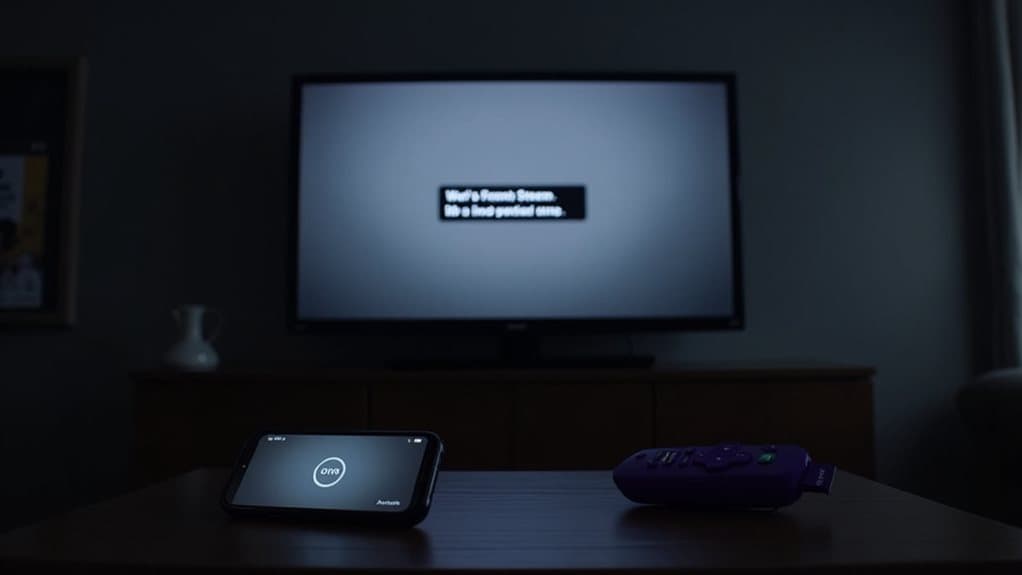
When your Xfinity Stream app isn’t functioning correctly on Roku, several telltale signs can help you identify the problem.
You’ll encounter specific error codes like TVAPP-00101 for in-home WiFi restrictions, TVAPP-00195 for service disruptions, or TVAPP-00432 for on-demand content problems. These issues often appear suddenly after a Roku firmware update.
You might also experience endless loading screens, authentication failures, frequent app crashes, or constant buffering during playback.
Quick Fixes for Basic Streaming Problems
Most basic streaming problems with Xfinity Stream on Roku can be resolved through simple troubleshooting steps that don’t require technical knowledge.
First, check your internet connection and make certain your Roku is close to your router.
Close any unnecessary apps running in the background, and restart both your Roku device and router.
If issues persist, clear your app’s cache and confirm that your Xfinity Stream app is updated.
For optimal streaming performance, ensure your internet speed meets the minimum requirement of 5 Mbps for HD video content.
Advanced Troubleshooting Methods
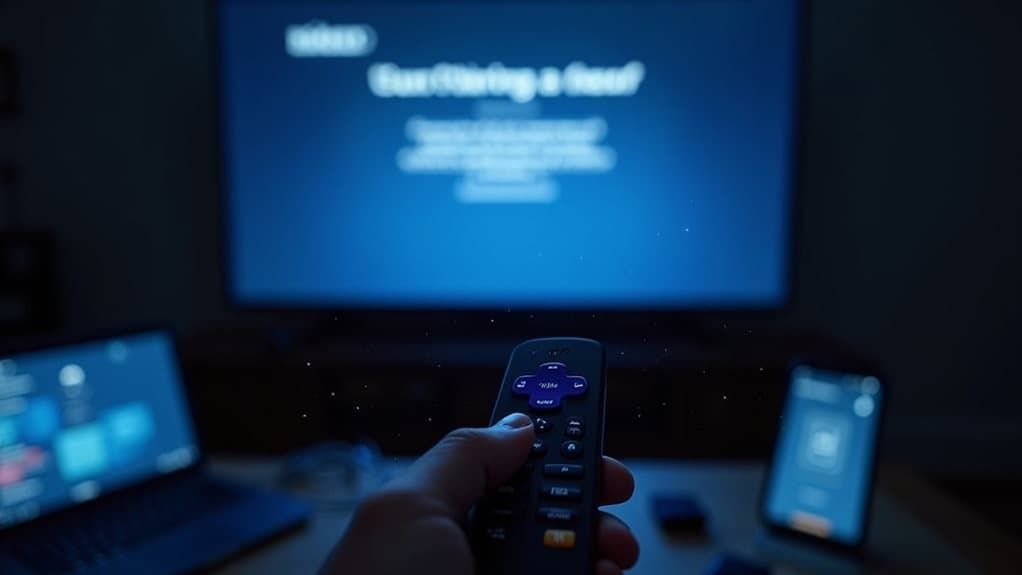
For more complex Xfinity Stream issues that persist after basic troubleshooting, advanced diagnostic methods can help pinpoint and resolve stubborn problems.
Clear your Roku’s cache and data, then check if your HDMI cables are properly connected.
If issues continue, try connecting to a different network to isolate connectivity problems.
Consider upgrading outdated Roku devices or adjusting system configurations like Fast TV Start and bandwidth settings.
Network-Related Solutions and Optimizations
Since network connectivity plays an essential role in streaming performance, refining your network settings can greatly improve the Xfinity Stream experience on Roku.
Check that your internet speed exceeds 80 Mbps for HD streaming, and verify both devices share the same WiFi network.
Configure your router’s Quality of Service settings to prioritize streaming traffic, and consider hardwiring your devices for peak performance.
Regular network diagnostics can help identify and resolve connectivity issues quickly.
Alternative Options When Nothing Else Works

When your Xfinity Stream app continues to malfunction on Roku despite trying all troubleshooting steps, you’ll need to evaluate alternative streaming solutions.
Consider switching to services like YouTube TV or Sling TV, which offer reliable live TV streaming and DVR capabilities. You can also try DirecTV Stream or Philo for entertainment content, or opt for Pluto TV’s free ad-supported streaming platform. Additionally, using a premium VPN can enhance your streaming experience by bypassing geo-restrictions and improving access to content like Empire.
Wrapping Up
If you’ve followed these troubleshooting steps but still can’t get Xfinity Stream working on your Roku, don’t give up. You’ve got several backup options, including casting from your mobile device, using the Xfinity Stream web portal, or contacting Xfinity support directly. Remember to keep your Roku and Xfinity Stream app updated, and regularly check your network connection to prevent future streaming issues.
