When Hulu’s welcome screen freezes, you’ll need to address corrupted cache files, outdated app versions, or insufficient internet speed. Start by power cycling your streaming device for 30 seconds, then force close and restart the Hulu app. Check that your internet meets Hulu’s requirements: 3 Mbps for basic streaming, 8 Mbps for live TV, or 16 Mbps for 4K content. If problems persist, update or reinstall the app through your device’s app store. These troubleshooting steps will resolve most welcome screen issues and reveal additional solutions.
Quick Guide
- Power cycle your streaming device by unplugging it for 30 seconds, then restart the Hulu app.
- Check your internet speed meets Hulu’s requirements: 3 Mbps basic, 8 Mbps live TV, 16 Mbps 4K.
- Update the Hulu app through your device’s app store or reinstall it completely.
- Restart your modem and router to resolve underlying network connectivity issues.
- Verify your account credentials and reset your password if login problems persist.
Common Causes Behind Hulu Welcome Screen Freezes

When your Hulu app gets stuck on the welcome screen, several underlying issues could be causing this frustrating problem.
Poor internet connectivity, outdated app versions, or corrupted cache files often trigger these freezes.
Additionally, device resource limitations, server-side problems, or incompatible firmware can prevent proper loading. Understanding these common causes helps you identify the right solution. A reliable VPN can also help resolve streaming issues by providing better access to streaming services.
Quick Device and App Restart Solutions
When Hulu’s welcome screen won’t load properly, the fastest solution is often restarting your streaming device and force-closing the app.
You’ll need to completely power cycle your device by unplugging it for 30 seconds, then restart it to clear any temporary system glitches.
After your device boots up, force quit the Hulu app through your device’s menu system and relaunch it to refresh the app’s processes. This issue affects Apple TV4K users particularly when the Hulu Live app displays a spinning wheel that prevents normal startup.
Restart Your Streaming Device
Power cycling your streaming device serves as the most effective first step when Hulu gets stuck on the welcome screen.
Turn off your Roku, Apple TV, or Fire Stick completely, unplug it from power, and wait one minute.
Plug it back in and restart. This refreshes system processes, clears temporary cache, and reestablishes server connections. Additionally, reboot the modem by unplugging and reconnecting it to resolve any underlying network issues that might prevent Hulu from loading properly.
Force Close Hulu App
If restarting your device doesn’t resolve the welcome screen issue, force closing the Hulu app provides the next logical troubleshooting step.
This clears temporary glitches and frees up memory that may cause freezing.
On smart TVs, press your remote’s Options button and select “Close Application.”
Mobile users should swipe Hulu away in their app switcher.
Internet Speed Requirements and Network Troubleshooting

Your connection might lack sufficient bandwidth for streaming. Hulu requires 3 Mbps for basic streaming, 8 Mbps for live TV, and 16 Mbps for 4K content. Run a speed test to verify you’re meeting these requirements, then restart your modem and router to resolve connectivity issues. Additionally, ensure that you check internet plan details with your ISP to confirm you are receiving the speeds promised in your plan.
Updating and Reinstalling the Hulu App
Network issues aren’t always the culprit behind Hulu’s welcome screen problems.
Outdated app versions can cause loading failures. Update Hulu through your device’s app store by locating it in available updates and tapping “Update.”
If problems persist, uninstall and reinstall the app completely. This clears corrupted data that might prevent proper initialization. Additionally, using a premium VPN can help you access content and resolve streaming issues if regional restrictions are causing problems.
Restart your device after reinstalling for peak performance.
Device-Specific Fixes for Different Platforms

While app updates and reinstalls address many Hulu welcome screen issues, the specific device you’re using often requires customized troubleshooting approaches.
Smart TVs need firmware updates and cache clearing through device settings.
Streaming sticks benefit from power cycling for 30-60 seconds.
Game consoles require background app closure and overheating prevention.
iOS devices need forced restarts using power/volume buttons.
Account Verification and Login Problems
Beyond device-specific troubleshooting, many Hulu welcome screen problems stem from account verification and login complications that prevent you from accessing your content.
Expired two-step verification codes, incorrect passwords, or account lockouts can block access.
Reset your password through the Account page, enter verification codes promptly, and clear browser cookies to resolve these issues. Additionally, ensure that you are using a reliable VPN to access Hulu from a geo-restricted location.
Clearing Cache and Corrupted Data

When corrupted data accumulates in Hulu’s cache, it can cause the app to freeze on the welcome screen or prevent proper loading altogether.
Clearing your cache removes these temporary files that create app glitches. This process varies by device but typically involves accessing your settings menu and selecting “Clear Cache” for the Hulu application.
Hardware Compatibility and Firmware Updates
If your device doesn’t meet Hulu’s hardware requirements or runs outdated firmware, you’ll likely encounter the dreaded welcome screen freeze that prevents the app from launching properly.
Check that your device runs the minimum operating system version and has updated firmware.
Android devices need version 7.1 or higher, while Fire TV requires Fire OS 6 or later for ideal performance.
Server Issues and Alternative Streaming Options
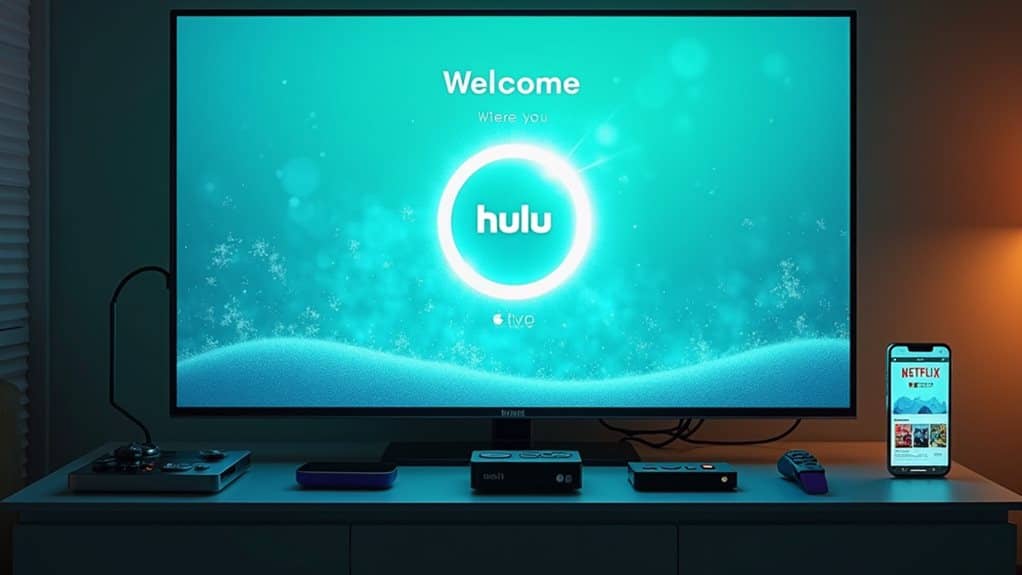
Although troubleshooting your device and network often resolves welcome screen problems, sometimes the issue stems from Hulu’s servers rather than your setup.
You can check DownDetector for real-time outage reports and complaints from other users.
During server outages, consider switching temporarily to alternative streaming services like Disney+, Netflix, or Amazon Prime Video until Hulu resolves the issue.
Wrapping Up
You’ve now got multiple solutions to fix Hulu’s welcome screen freeze. Start with the simplest fixes like restarting your device and checking your internet connection. If those don’t work, try updating the app, clearing cache, or reinstalling Hulu completely. Most freezing issues stem from connectivity problems or outdated software. When these troubleshooting steps fail, contact Hulu support directly—they’ll identify server-side issues or provide device-specific guidance.
