When your LG TV displays “could not establish a connection to access point,” you’re experiencing a handshake failure between your TV and router. Start by power cycling both devices—unplug your TV for 30 seconds while holding the power button, then unplug your router for 10 seconds. If this doesn’t work, try manually configuring DNS settings to 8.8.8.8 or switching between 2.4 GHz and 5 GHz frequency bands. Advanced troubleshooting methods can resolve more persistent connectivity issues.
Quick Guide
- Power cycle both TV and router by unplugging for 30 seconds to resolve basic connectivity handshake failures.
- Check router firmware updates as outdated firmware commonly causes authentication failures with LG TVs.
- Switch between 2.4 GHz and 5 GHz network bands to optimize connection stability and performance.
- Manually configure DNS settings using public servers like 8.8.8.8 through Connection → Network → Advanced Settings.
- Verify ISP service status and test alternative connections like mobile hotspots to isolate connection problems.
Understanding the Root Causes and Warning Signs

Several distinct factors can prevent your LG TV from establishing a successful network connection, ranging from simple configuration errors to complex compatibility issues.
You’ll recognize problems through diagnostic indicators like “X” icons appearing next to TV, Router, or DNS in your network settings, which pinpoint exactly where the connection fails during the handshake process.
Most connection problems can be resolved by systematically checking your network setup and following proven troubleshooting procedures.
Essential Power Cycling and Router Reset Methods
When network connection problems persist despite identifying the warning signs, power cycling your LG TV and router often provides the most effective first-line solution.
Unplug your TV for 30 seconds while pressing the power button to discharge residual energy.
Simultaneously reset your router by unplugging it for 10 seconds, then restart both devices sequentially.
Advanced Network Configuration and DNS Settings
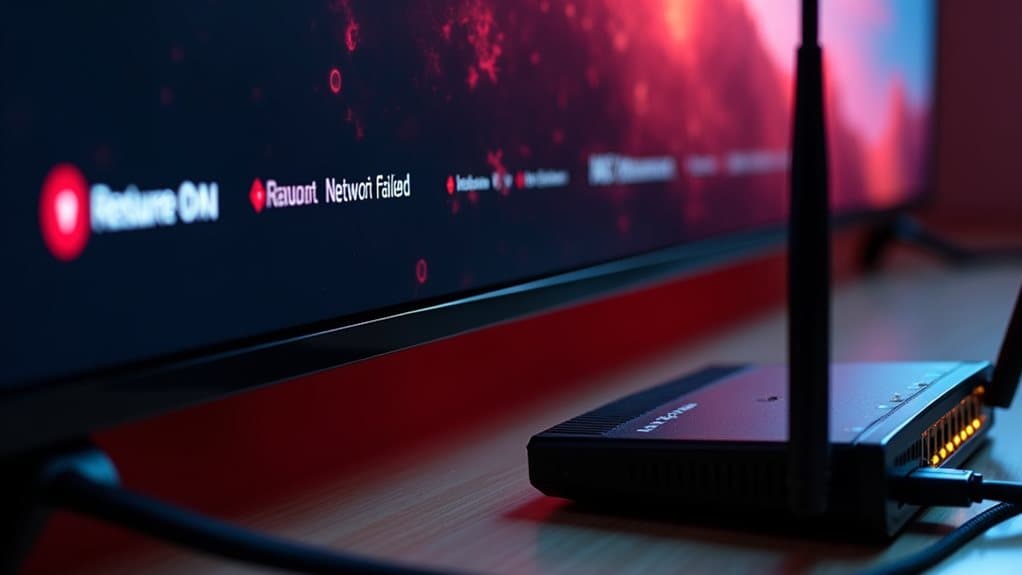
After basic power cycling and router resets fail to resolve persistent connection problems, configuring your LG TV’s DNS settings manually often provides the breakthrough you need.
Press Settings, proceed to Connection → Network, select your network, and choose advanced settings. Uncheck “Set Automatically” for DNS, then enter public servers like Google’s 8.8.8.8 or Cloudflare’s 1.1.1.1. For enhanced streaming capabilities, you can also enter a Smart DNS address from your VPN provider’s dashboard if you have a subscription service. Additionally, using a VPN router can help ensure that all your devices maintain a secure and stable connection to the internet.
Router Compatibility and Frequency Band Optimization
Your router’s compatibility with your LG TV depends heavily on maintaining current firmware and selecting the best frequency band for your specific setup.
Outdated router firmware can create unexpected connection problems, while choosing between 2.4 GHz and 5 GHz bands affects both your streaming quality and connection stability.
These two factors work together to determine whether you’ll experience smooth streaming or frustrating disconnections. Regularly installing router firmware updates can help prevent authentication failures and enhance your overall network security.
Router Firmware Updates
Because routers serve as the critical gateway between your LG TV and the internet, keeping their firmware updated becomes essential for maintaining reliable connections.
Updates patch security vulnerabilities, improve compatibility with Wi-Fi 6 standards, and resolve bugs causing “Could Not Establish Connection” errors.
Check manufacturer apps biweekly for updates, backup settings beforehand, and follow specific installation instructions carefully.
Frequency Band Selection
Router firmware updates work hand-in-hand with proper frequency band configuration to establish stable connections between your LG TV and wireless network.
You’ll need to choose between 2.4 GHz and 5 GHz bands based on your specific situation. The 2.4 GHz band offers wider coverage but slower speeds, while 5 GHz provides faster performance with limited range.
ISP-Related Issues and Alternative Connection Testing
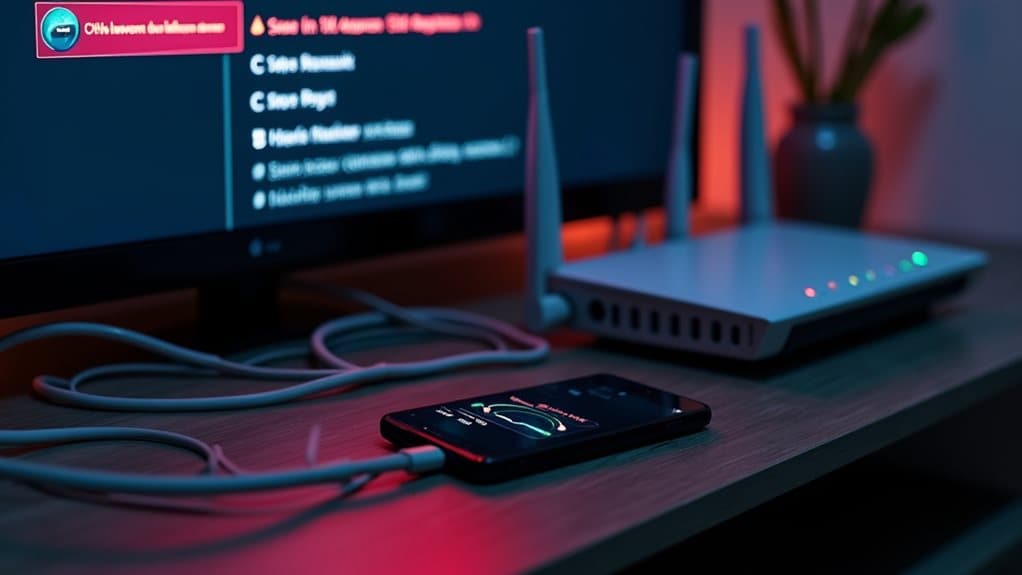
When your LG TV consistently fails to connect to your router despite successful troubleshooting attempts, the problem often lies with your internet service provider rather than your television or home network equipment.
You’ll need to verify your ISP’s service status and test alternative connection methods to isolate whether the issue stems from network outages, DNS problems, or equipment malfunctions. This situation can also be related to mass surveillance practices that affect user connectivity.
These diagnostic steps help determine if you’re dealing with temporary service disruptions or more serious infrastructure problems requiring professional intervention.
ISP Service Verification Steps
Although your LG TV might appear to have connection problems, the root cause often lies with your internet service provider rather than the television itself.
Check your ISP’s official outage maps and social media channels for reported service interruptions.
Use ISP-provided diagnostic tools to verify current service status and confirm your account standing isn’t causing suspension issues.
Alternative Network Testing Methods
Since ISP verification steps may not always reveal network problems, testing your LG TV’s connectivity through alternative methods can pinpoint whether issues stem from your internet service, router configuration, or the television itself.
Try connecting through a mobile hotspot, using a USB-to-Ethernet adapter for wired testing, or switching to custom DNS servers to isolate specific connection failures.
Additional Troubleshooting Tips and Community Solutions
If standard troubleshooting methods haven’t resolved your LG TV’s connection problems, several advanced techniques and community-discovered solutions can help restore your network connectivity.
Try disabling “Auto Optimize” in network settings, manually configure DNS to Google’s 8.8.8.8, or test different Wi-Fi frequencies.
Community users report success after factory resetting network profiles and ensuring proper ZIP code configuration matches your location.
Wrapping Up
You’ve now covered the primary solutions for LG TV connection failures, from basic power cycling to advanced DNS configuration. Start with simple router resets and power cycling before moving to complex network settings. Check your router’s compatibility with your TV’s frequency bands, and don’t overlook ISP-related issues. If problems persist, test alternative connections and consult community forums for device-specific solutions. Most connection issues resolve through systematic troubleshooting.
