Your Xfinity modem’s blinking orange light indicates a complete internet connection failure, typically caused by service outages, loose cable connections, or signal configuration problems. Start by unplugging your modem for 30 seconds, then check that all coaxial and Ethernet cables are securely connected and undamaged. Verify there aren’t local service outages using Xfinity’s status map, and confirm your modem isn’t overheating in a well-ventilated area. These systematic troubleshooting steps will help you identify and resolve the underlying connectivity issue.
Quick Guide
- A blinking orange light indicates your Xfinity modem cannot establish or maintain an internet connection.
- Unplug the power cord for 30 seconds, then reconnect all cables securely to reset the modem.
- Check for local service outages using Xfinity’s official status map or outage detection tools online.
- Wait 15-20 minutes if firmware updates are occurring, as interrupting can corrupt the modem software.
- Contact Xfinity Technical Support at 1-800-XFINITY if troubleshooting steps don’t resolve the orange blinking light.
What Does the Blinking Orange Light Mean on Your Xfinity Modem

When your Xfinity modem displays a blinking orange light, it’s signaling that the device can’t establish or maintain a stable connection to the internet network. This typically occurs during service outages, network interruptions, or when your modem is processing firmware updates. The blinking orange light may also indicate hardware issues or signal configuration problems affecting connectivity. During this state, your modem is offline and has limited troubleshooting capabilities available. To resolve this issue, you may need to check cable connections and ensure all components are securely attached and undamaged.
Common Causes Behind the Orange Blinking Status
Although the blinking orange light serves as a clear warning signal, pinpointing the exact cause requires understanding several potential culprits that can disrupt your modem’s connection.
Network outages from ISP maintenance or local service interruptions frequently trigger this status. Faulty cables, loose connections, and damaged splitters also disrupt signal quality. Additionally, poor network coverage can lead to connectivity issues, as the modem may struggle to maintain a stable connection.
Additionally, overheating, firmware issues, and weak signal strength contribute to connectivity problems. Random glitches or bugs within the modem can also cause the orange blinking light to persist even when other systems appear to be functioning normally.
Quick Power Cycle and Connection Check Methods

Before diving into complex troubleshooting procedures, you’ll want to start with the most effective and simplest solution: performing a complete power cycle of your modem.
Unplug the power cord from your electrical outlet and wait at least 30 seconds.
Disconnect all Ethernet and coaxial cables during this period to reset connectivity completely.
Verifying Cable Connections and Physical Setup
Three critical areas require your immediate attention when checking cable connections and physical setup: the integrity of all cables, the modem’s environmental placement, and the quality of your coaxial connections.
Verify coaxial and ethernet cables are firmly attached without damage.
Position your modem away from interference sources in well-ventilated areas.
Remove unnecessary splitters and devices that complicate signal paths.
Testing for Local Service Outages and Network Issues

Before troubleshooting your modem further, you’ll need to determine if the orange blinking light indicates a local service outage rather than a hardware problem.
Start by checking Xfinity’s official status map and outage detection tools to see if network issues are affecting your area.
You can also verify neighborhood network problems through third-party platforms like Downdetector or by contacting nearby residents to confirm if they’re experiencing similar connectivity issues. Additionally, ensure to check for common issues such as loose cables that may also contribute to connectivity problems.
Check Xfinity Status Map
When your Xfinity modem starts blinking orange, checking out the official Xfinity Status Map should be your first troubleshooting step to determine if you’re dealing with a local service outage rather than equipment issues.
You can search by your specific address to get real-time outage information and estimated restoration times if available.
Use Official Outage Tools
After you’ve checked the Xfinity Status Map, you’ll want to use additional official outage detection tools to get a more thorough overview of potential service disruptions in your area.
Download the Xfinity My Account app for real-time service monitoring from your mobile device.
Direct yourself to the “Internet” tab to view service status updates and any known outages affecting your location.
Verify Neighborhood Network Problems
While official outage tools provide broad service status information, they don’t always capture localized network problems that can cause your modem to blink orange.
Check community forums and neighborhood social media groups for reports of similar connectivity issues.
Run ping tests to your gateway address (like 192.168.100.1) to identify if problems stem from local network congestion or signal degradation.
Understanding Firmware Updates and Orange Light Behavior

When your Xfinity modem’s orange light starts blinking, it might indicate an ongoing firmware update that’s essential for security patches and performance improvements.
You’ll need to wait patiently during this process, as interrupting the update by unplugging your modem can corrupt the firmware and cause more serious connectivity problems.
The blinking can last anywhere from a few minutes to over an hour, depending on the update size and your connection speed.
Firmware Update Process
Since Xfinity modems rely on firmware to manage their core functions and network connectivity, understanding how firmware updates work can help you identify why your modem’s displaying that persistent orange light.
You can check your firmware status by logging into your modem’s admin interface at 192.168.100.1 or 10.0.0.1, depending on your device model.
Orange Light Duration
The orange blinking light on your Xfinity modem typically persists for 15-20 minutes during normal firmware updates, but this duration can vary based on several factors.
Router model, network speed, and ISP service quality all influence timing. Extended periods beyond 20 minutes may indicate interrupted updates or connectivity issues.
Don’t interrupt the process, as this can corrupt firmware and cause longer outages.
Update Interruption Risks
Although it’s tempting to power cycle your modem when the orange light seems stuck, interrupting a firmware update can create serious stability issues that’ll persist long after the update process completes.
You’ll likely experience frequent disconnections, latency spikes, and unresponsive admin interfaces. These problems often require multiple manual resets and may not resolve with standard factory resets.
Proper Steps During Automatic Firmware Installation

When your Xfinity modem begins an automatic firmware installation, you’ll need to follow specific steps to guarantee the process completes successfully without interruption.
Don’t unplug the device or reset it during the 15-20 minute update window. Keep the modem connected to power and internet throughout the entire process.
Avoid using the network until completion to prevent corruption.
Advanced Factory Reset and Diagnostic Procedures
If standard troubleshooting methods haven’t resolved your modem’s blinking orange light, you’ll need to perform an advanced factory reset followed by thorough diagnostic procedures. Locate the reset button and hold it for 10-60 seconds using a paperclip. After reboot, monitor LED indicators, check connection logs, and run ping tests to verify connectivity restoration. Ensure that your internet speed meets the minimum 5 Mbps requirement for optimal performance.
Signal Level Testing and Configuration Verification

After completing an advanced factory reset, the next step involves checking your modem’s signal levels to identify potential connectivity issues that standard troubleshooting can’t reveal.
Access your modem’s status page to verify downstream power levels fall between -8 dBmV and +8 dBmV, upstream levels stay within 40-50 dBmV, and SNR values exceed 30 dB for peak performance.
When to Contact Xfinity Technical Support
Although troubleshooting steps can resolve many orange blinking modem issues, certain situations require direct assistance from Xfinity’s technical support team.
Contact them when your modem remains orange after extensive troubleshooting, multiple devices can’t connect, or you’re experiencing recurring disconnections.
Call 1-800-XFINITY, use their mobile app, or post on Xfinity Forums for expert help.
Hardware Replacement and Technician Visit Options
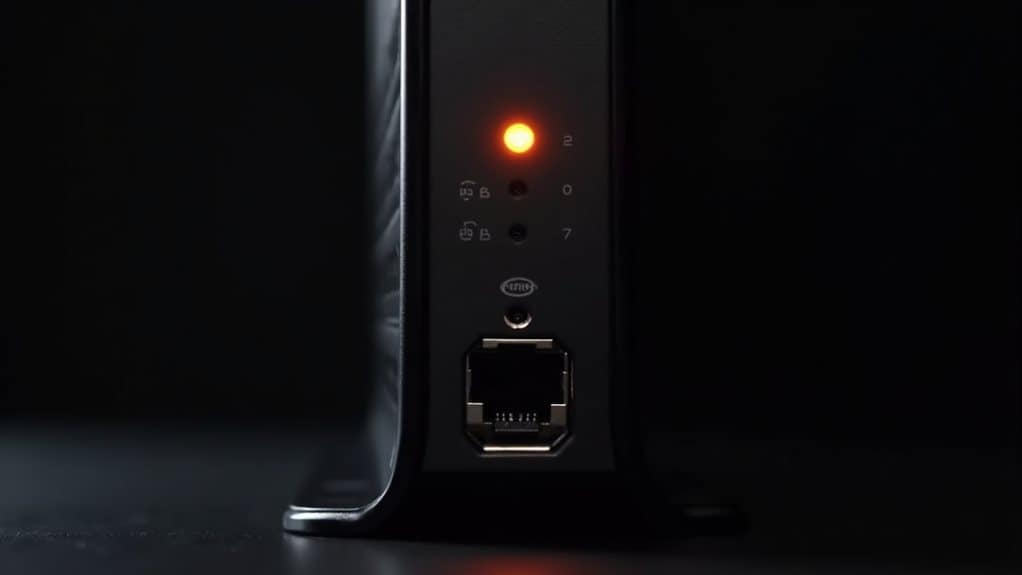
When your Xfinity modem continues blinking orange despite thorough troubleshooting, hardware replacement becomes the most viable solution.
You can request replacement modems through your Xfinity account portal, mobile app, or customer support.
Choose between mail delivery for self-installation or schedule a technician visit for on-site replacement, depending on your comfort level and problem complexity.
Preventive Maintenance to Avoid Future Orange Light Issues
You can prevent most orange light issues by implementing a few simple maintenance routines that keep your Xfinity modem running smoothly.
Keeping your modem’s firmware updated and positioning it in an ideal location are two of the most effective ways to avoid connectivity problems before they start.
These proactive steps take minimal effort but can save you hours of troubleshooting down the road.
Regular Firmware Updates
Since firmware updates address critical security vulnerabilities and enhance modem performance, maintaining current firmware on your Xfinity modem serves as one of the most effective preventive measures against orange light issues.
Most Xfinity gateways receive automatic updates, but you should periodically verify your device has the latest version through the admin interface to prevent connectivity problems.
Optimal Device Placement
Although many users focus solely on troubleshooting after problems arise, strategic placement of your Xfinity modem can prevent orange light issues from occurring in the first place.
Position your modem centrally and raised, away from electronic interference and heat sources. Avoid corners, enclosed spaces, and metal surfaces that block signals, ensuring ideal ventilation and coverage throughout your home.
Wrapping Up
You’ve now got multiple strategies to tackle your Xfinity modem’s blinking orange light. Start with basic troubleshooting like power cycling and checking connections before moving to advanced solutions. If you’ve tried everything and still can’t restore your internet, don’t hesitate to contact Xfinity support or schedule a technician visit. Regular maintenance and monitoring will help you catch issues early and keep your connection stable long-term.
