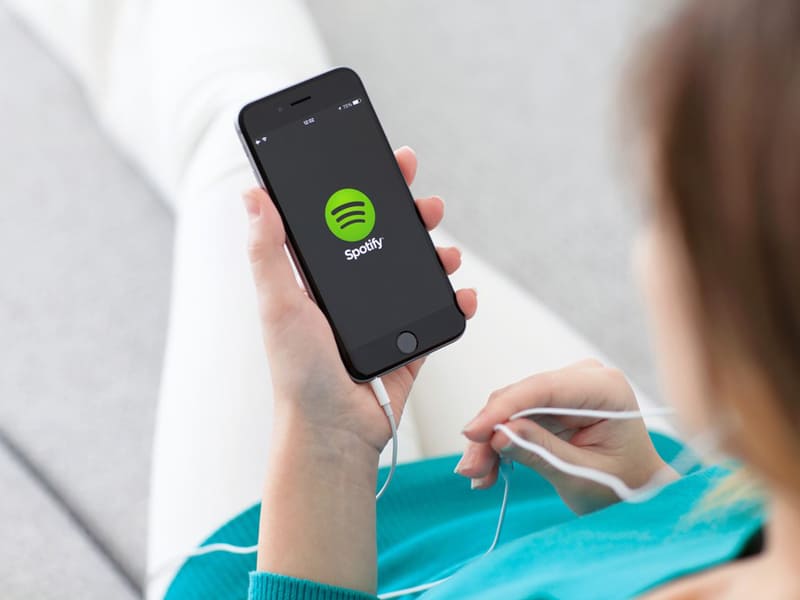Using the Spotify app is a fantastic way to listen to tunes you want, and explore different artists. You will have access to search for great music you like.
Although there’s nothing’s worse than Spotify not working. If you continually find you have an issue, and can’t figure out why isn’t Spotify working, may wish you had the radio.
However, when you have streaming issues with your account, the problem may not always be Spotify or your device, but rather your connection.
In this guide, you can learn how to rule out all the internet connection issues while listening to Spotify. You can then learn how to check if the Spotify web player down or you have device or account issues for your Spotify problems and put right your bad experience.
Why is My Spotify Crashing 2024?
Spotify has around 300 million users, and it is impossible to say none of them has problems with Spotify not playing songs.
Next are some reasons your Spotify app may keep crashing. If you have a Spotify Premium account, you can get in touch with customer support, yet how many users have a Premium account? (Learn How To Change Spotify Country)
Log Out and Restart the App
An iPhone or Android device share memory-saving and battery optimization all the time. Such features can cause problems when app settings need continuous internet data connection to stream songs.
If your Spotify still keeps crashing, logout, close the app, then sign in again. It’s simple, yet it can fix many Spotify issues. Here are the Spotify closing instructions for various devices.
- Android Devices: Select the three lines in the bottom corner of your screen and open the recent applications menu. Select ‘close all’ or swipe Spotify upward just to close the app. Restart your Spotify app then log in again.
- iOS: iPhone X users can swipe from the lower portion of the screen to access recent applications. iPhone 8 and earlier will double-tap the home button. Swipe Spotify app icon away to close it. Log back into the app to restart.
- Desktops: Click on the ‘X’ to the top of your Spotify window. Make sure Spotify isn’t minimized in the system tray in Windows.
Change Internet Connections
Free Spotify account users need a continual internet data connection to the internet at all times even between playing a song. When Spotify keeps crashing, it may be your internet connection is dropping packets. Make sure the app has the same issues on another internet connection or not.
Updating Spotify
If there’s a reason you can’t connect to Spotify servers, it could be you need to download an update for the app. Sometimes app updates are mandatory for server connections. Make sure to check in the Google Play Store or the Apple App Store and check for a Spotify update.
Is Spotify Down?
Sometimes problems are with the Spotify servers. Earlier, there was a Great Spotify crash caused by Facebook. Check if the service is down with ‘Downdetector.’
Uninstall & Reinstall Spotify
If you can’t get Spotify working on your device, you can uninstall it. Uninstalling Spotify and starting again can resolve other settings problems. You will need to download any music you had previously if you delete the app.
- iOS: Tap and Press the Spotify icon on your device until you see ‘delete.’
- Android: Press on the Spotify icon on your mobile Android device until you can see the trash can icon or ‘uninstall.’
- Windows Desktop: Type ‘Add or Remove Programs’ on your Start Menu. Search for Spotify and select ‘uninstall.’
- Mac: Delete Spotify application from your ‘Applications’ folder.
Why isn’t my Spotify working on my TV?
If you listen to Spotify on your TV, fixing the issues may be a little different.
If you experience issues with Spotify TV app:
- Check your TV is connected to the internet.
- Check the strength of your internet connection. You want to stream something else to test it.
- Check the TV app store for new available updates to Spotify.
- Check the TV’s available software is updated.
- Check your TV is supported by Spotify. You can check this information at Spotify Everywhere or your TV manufacturer.
Spotify Still Not Working?
- Turn off your TV and remove from the power
- Turn off your WiFi router and remove from the mains power
- Reconnect and restart your TV
- Restart your WiFi
- Delete your Spotify app, and reinstall it on your TV.
- Try a different Wi-Fi connection to test
If you still have issues, you may need further troubleshooting for your device or Wi-Fi connection.
Why Has Spotify Stopped Working On My Phone?
It is on phones that users use Spotify than anywhere else.
With media added every day, you can understand why there are issues with the network, yet this doesn’t help when you are listening to your free music.
Here’s how you can deal with an issue that can stop you listening. Hopefully, these will fix the problem and get your music back.
How Can You Stop Spotify Crashing?
Thankfully, there are several things you can do if your Spotify stops working.
Restart Spotify app
The first thing is to restart your Spotify app. Close it and re-open it.
Log Out and Log Back In
If restarting fails, try to log out of your account and log back into your account.
Check App is Up-to-Date
The issue could be you have an old version of the app.
If you have an iPhone, head to the App Store and check the version you’re using. Update the app if you can.
If you are an Android user, head to the Google Play Store and update if possible.
Close Other Apps You’re Not Using
Phones, especially older ones, can slow with a lot of apps open in the background. Close apps you’re not using to prevent delays.
Delete the App and Reinstall it
Delete your Spotify. Head to the right app store and reinstall it.
Keep in mind; you will need to download any music you had made available for offline listening.
Try Different Internet Connections
Some issues could be with your home internet connection. If this may be the problem, you may see the following:
- All your tracks are greyed out
- Nothing will happen once you press play
- You receive an error message saying ‘Spotify is offline’ or ‘No internet connection.’
To try and fix the issue, you can run through these steps to get you back up and streaming music again. (Find the Best Virus Protection For Android Tablets)
Turn your WiFi off. Wait around 30 seconds to a minute and then switch it back on. If this doesn’t work, kill the power to your router and restart to see if that works.
If you have a data connection, make sure you have sufficient data allowance. WiFi is recommended as this will help you stream new songs.
Make sure Spotify isn’t in offline mode. You can see this in the app Settings, under Playback.
Check your firewall if using one and Spotify is set as an exception.
If you share networks or use public hotspots (work or schools, coffee shops), these can restrict access to social media and services such as video streaming and Spotify. If there is another WiFi, check that or you can use a VPN to help bypass these restrictions.
Many times the music streaming services stops is an outage, or there are network restrictions.
A VPN can help fix many connection issues, especially if there is an outage on a certain server, or your school or workplace prevents Spotify from working. Once you install a VPN, select a server in another region and hit the connect button.
So long as your app has no issues, you can begin loading every song and listen to your content. These can be on your mobile or desktop device you like to use and put an end to Spotify not working at home or work.